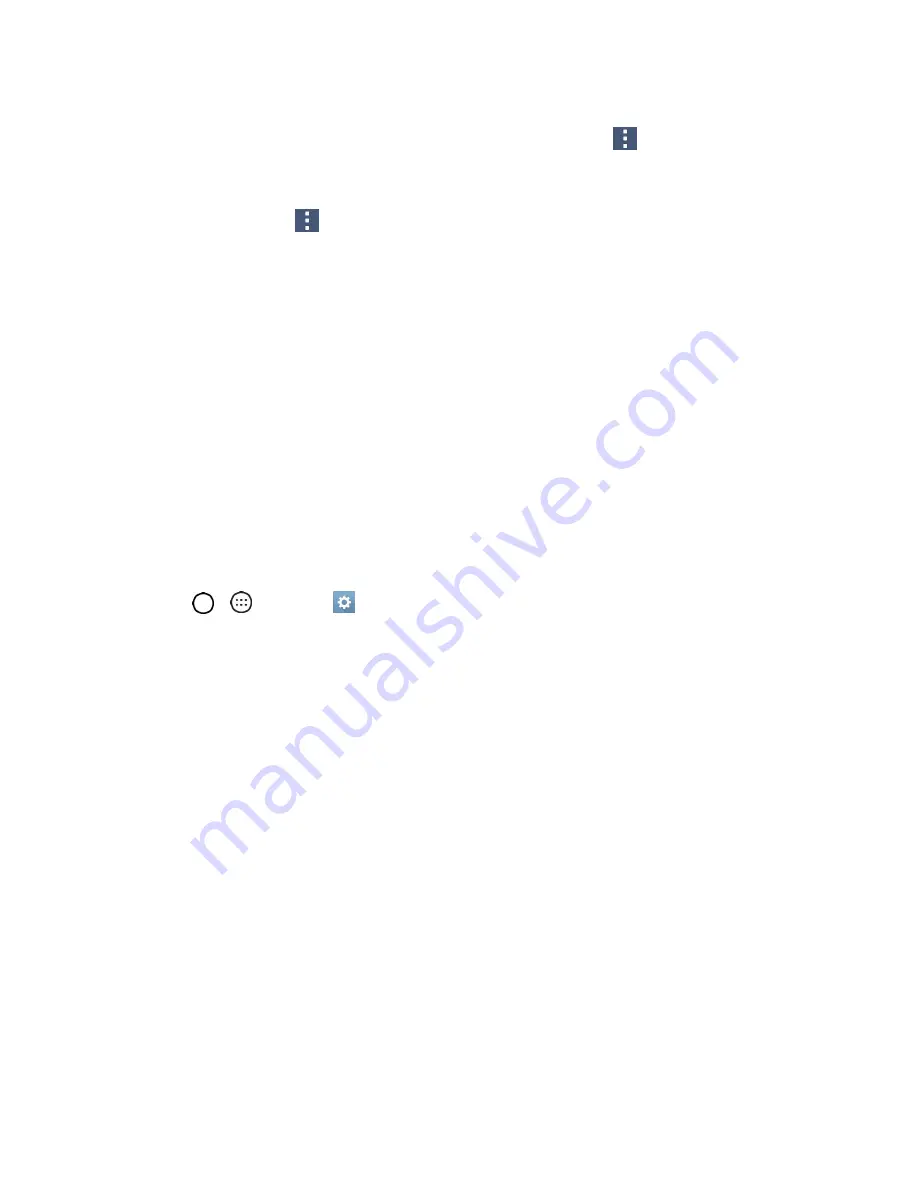
Messaging
69
3. If the option is available, place a checkmark next to each option if you want the phone to
automatically synchronize. If you want to manually synchronize, tap
>
Sync now
.
Sort Email Messages
1. From the inbox, tap
>
Sort by
.
2. Select from the options to sort email messages.
Delete an Email Message
1. From the inbox, touch and hold the message you want to delete.
2. On the options menu, tap
DELETE
.
Delete Multiple Email Messages
1. From the inbox, touch and hold each message you want to delete.
2. Tap
DELETE
.
Microsoft Exchange Email Features
Set options for your corporate Microsoft Exchange email messages, including synchronization options,
flagging messages, out-of-office messages, meeting requests, and message priority.
1. Tap
>
>
Settings
>
General
tab >
Accounts & sync
.
2. Tap
Microsoft Exchange
, then select
Email Settings
and tap the desired account to reveal the
account’s synchronization settings screen.
3. The following settings are available.
Account name
: Displays the name used by the phone to track the account.
Signature
: To add a signature or other information to outgoing email.
•
Edit signature
: Displays a signature. Tap this to change it.
Notifications
: Allows you to decide whether to notify you of new email.
•
Notification sound
: Allows you to select the notification sound for new emails.
•
Vibrate
: Allows you to configure vibrate options for new emails.
•
Vibrate Type
: Allows you to select the vibration type for new emails.
Auto-sync email
: Allows you to automatically sync email.
Sync schedule
: Allows you to choose when to sync your email.
Folders to sync
: Select the folders you want to synchronize.
















































