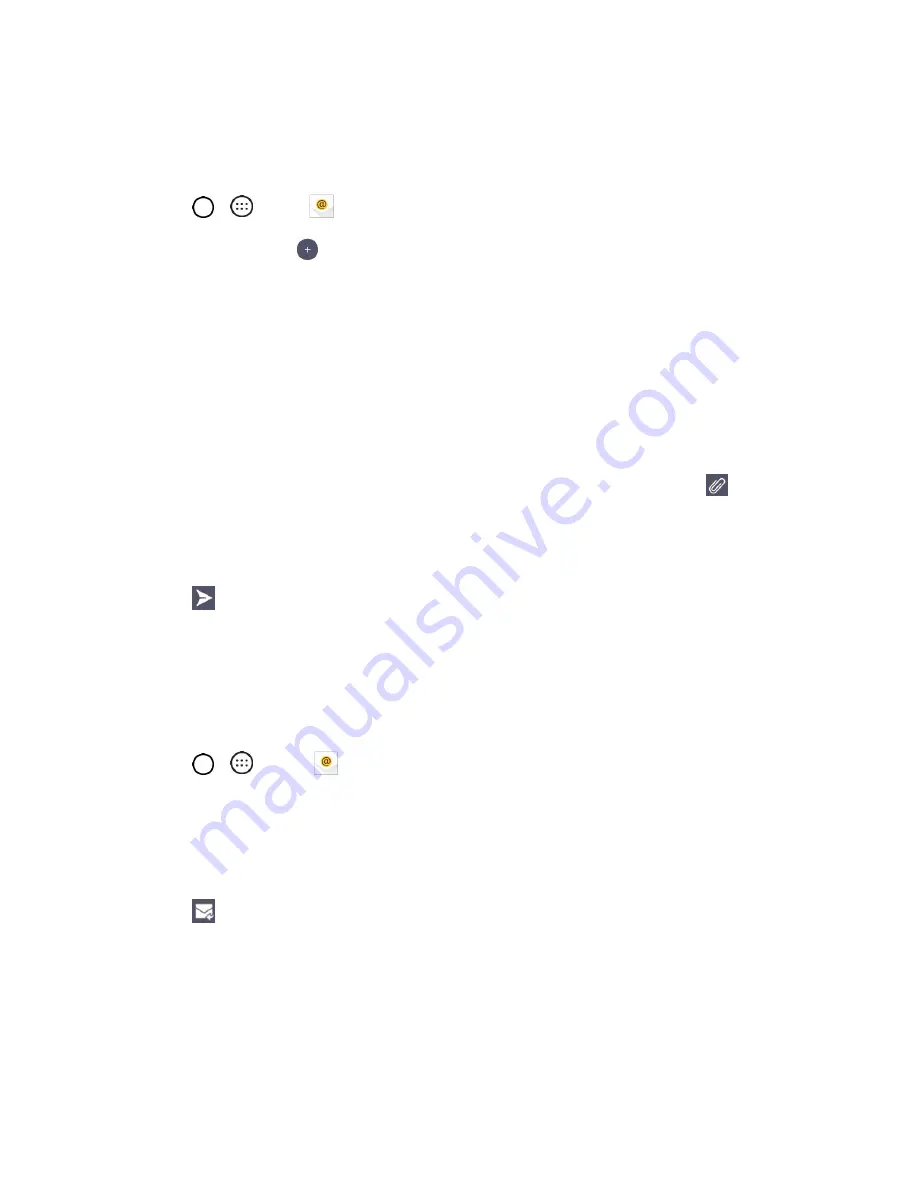
Messaging
67
Compose and Send Email
Compose and send email using any account you have set up on your phone. Increase your productivity
by attaching files such as pictures, videos, or documents to email messages.
1. Tap
>
>
.
2. From the Inbox, tap
.
3.
Enter the recipient’s email address in the
To
field.
You can add as many message recipients as you want.
Note
: To send an additional carbon copy (Cc) or a blind carbon copy (Bcc) of the current email to other
recipients, enter the recipients in the
Cc
or
Bcc
field.
4. Tap the
Subject
field and enter the email subject.
5. Tap the body field and compose your email.
To add an attachment (such as picture, video, contact, event, audio, etc.), tap
.
You can access the internal storage and navigate to the file you wish to attach.
Tap the file you wish to attach.
6. Tap
to send the email.
Note
: If you close the messaging window before sending it, the message will be stored in Drafts.
Open Email Messages
You can open and read email messages directly from the email inbox. Reading and replying to email on
your phone is as simple as on your computer.
1. Tap
>
>
.
The email inbox opens.
2. Tap the message you want to view.
The email message opens.
3. Tap
to reply to the message.
Tip
: Tap the account name at the top of the screen to switch to a different email account.
Tip
: You can also access new email messages from the notification panel. Pull down the status bar to
display the notification panel, and then tap an email notification. The email inbox will open and display the
new email message.
















































