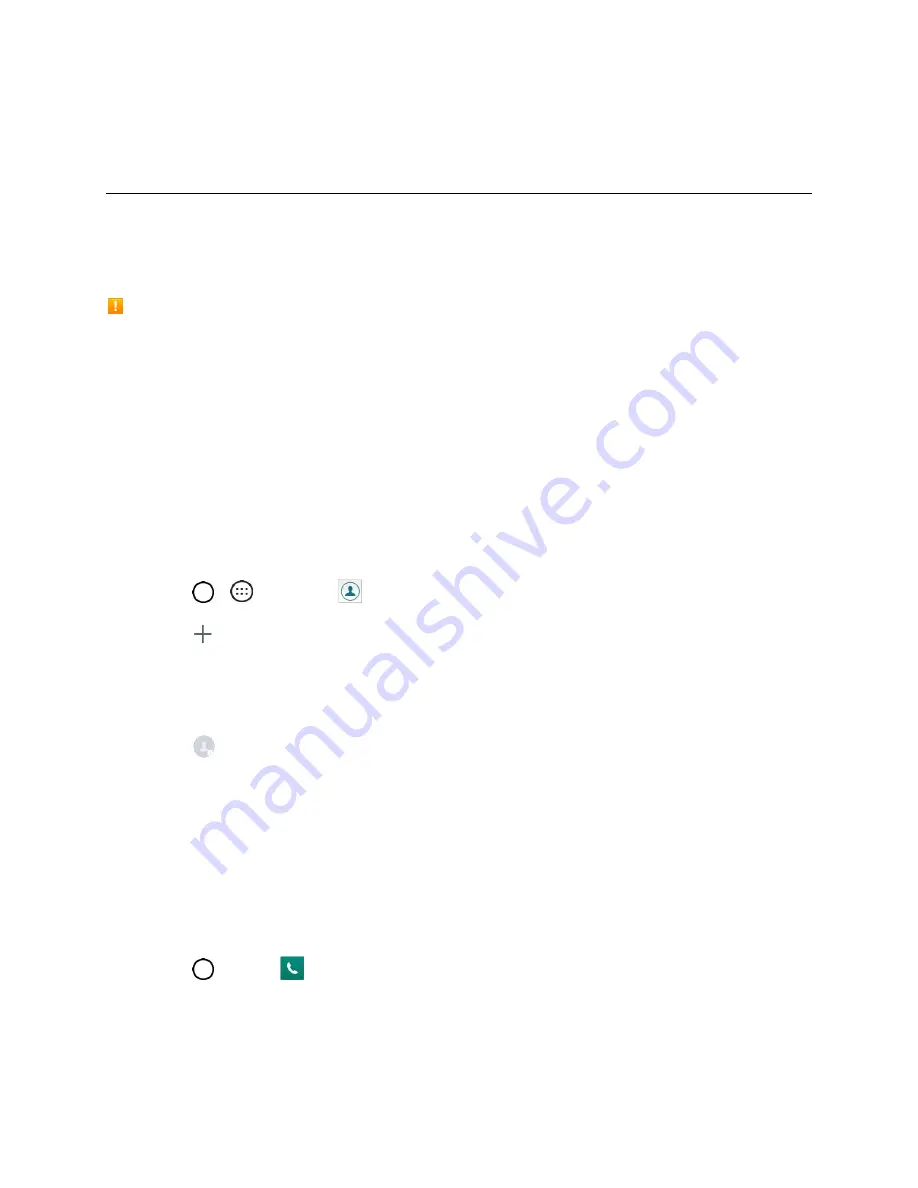
Contacts
50
Contacts
The Contacts application lets you store and manage contacts from a variety of sources, including
contacts you enter and save directly in your phone as well as contacts synchronized with your Google
Account, your PC, compatible email programs (including Exchange Server), and your friends from
compatible social networking applications.
Contacts Cautions
Information saved in Contacts may be lost or changed if the battery is removed for a long period or
left uncharged. Accident or malfunction may also cause loss or change to information. It is
recommended that you keep a separate copy of contacts and other important information. Boost
Mobile is not responsible for any damages from lost or changed contacts.
Add a Contact
You can add contacts on your phone and synchronize them with the contacts in your Google Account,
Microsoft Exchange account, or other accounts that support syncing contacts.
The Contacts application tries to join new addresses with existing contacts, to create a single entry. You
can also manage that process manually.
1. Tap
>
>
Contacts
.
2. Tap
to add a contact.
3. Tap a destination type,
Phone contact
or
(if available).
4. Tap
to select a picture to display next to the name in your list of contacts and in the Caller ID.
5. Tap the
Name
field and enter a name for your contact.
6. Tap the
Phone
field and enter a phone number.
7. Enter any additional information you may want to save and when you're finished, tap
SAVE
.
Save a Phone Number
You can save a phone number to Contacts directly from the phone keypad.
1. Tap
>
Phone
.
2. Enter a phone number.
















































