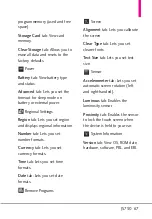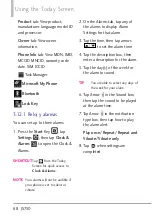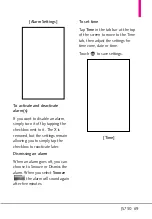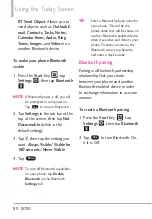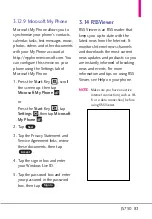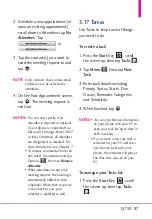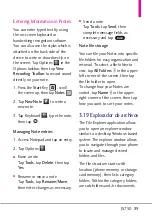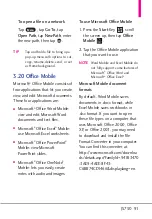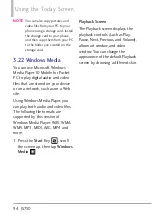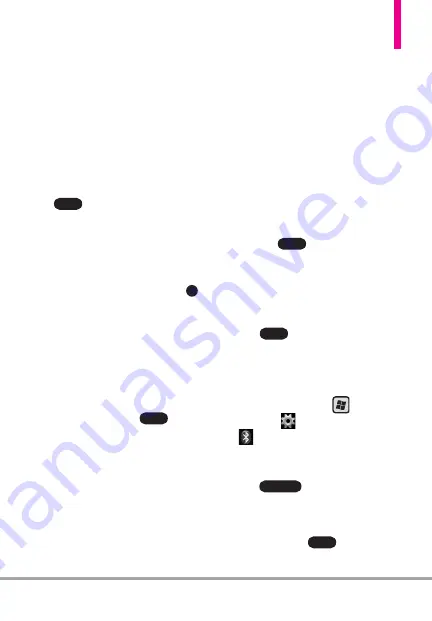
JS750 81
3. Tap
Add
. Your phone searches
for other Bluetooth-enabled
devices and lists them.
4. Select the desired device name in
the list.
5. The handset may automatically
send a passcode to try and
autopair. Once complete, Tap
. If the handset does not
autopair, continue on to the next
step.
6. Enter, or confirm, a passcode
(typically “0000”) to establish a
secure connection, then tap
.
7. Wait for the paired device to
accept the partnership. The
receiving party needs to enter
the same passcode that you
specified.
8. After the receiving party enters
the passcode, tap
to
confirm the partnership.
NOTE
Creating a Bluetooth pairing
between two devices is a one-time
process. Once a pairing
partnership is created, the devices
can recognize each other and
exchange information without
entering a passcode again.
To accept a Bluetooth pairing
1. Ensure that Bluetooth is turned
on and in visible mode.
2. Tap Yes when prompted to
establish a partnership with the
other device.
3. Enter a passcode (the same
passcode that is entered on the
device requesting pairing) to
establish a secure connection
and tap
.
NOTE
Tap
Advanced
tab to change the
paired device name and to set the
services you want to use for the
paired device.
4. Tap .
To change the display name of a
Bluetooth device
1. Press the
Start
Key ,
tap
Settings
, then tap
Bluetooth
.
2. Tap a Bluetooth device.
3. Tap .
4. Enter a new display name for the
Bluetooth device in the Nickname
field, then tap
.
Done
Properties
Done
Next
Done
OK
Done