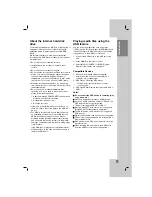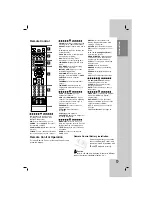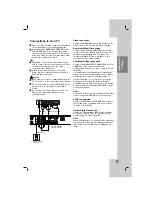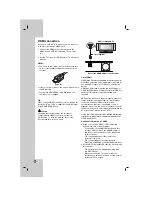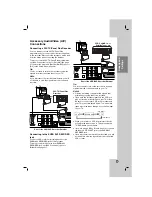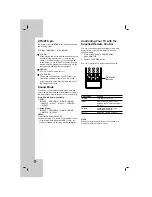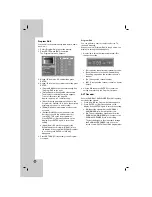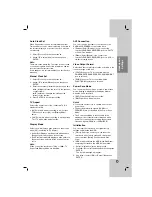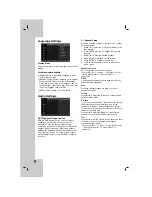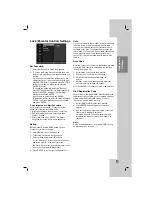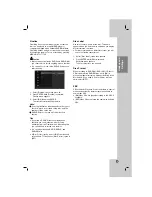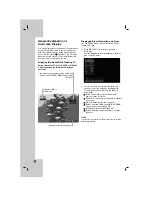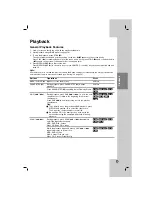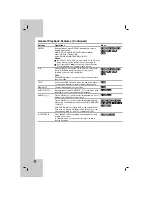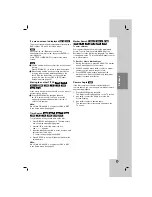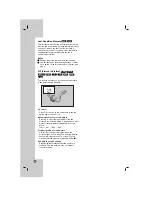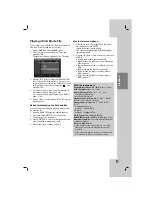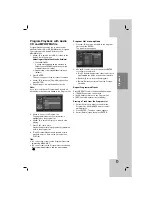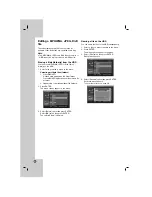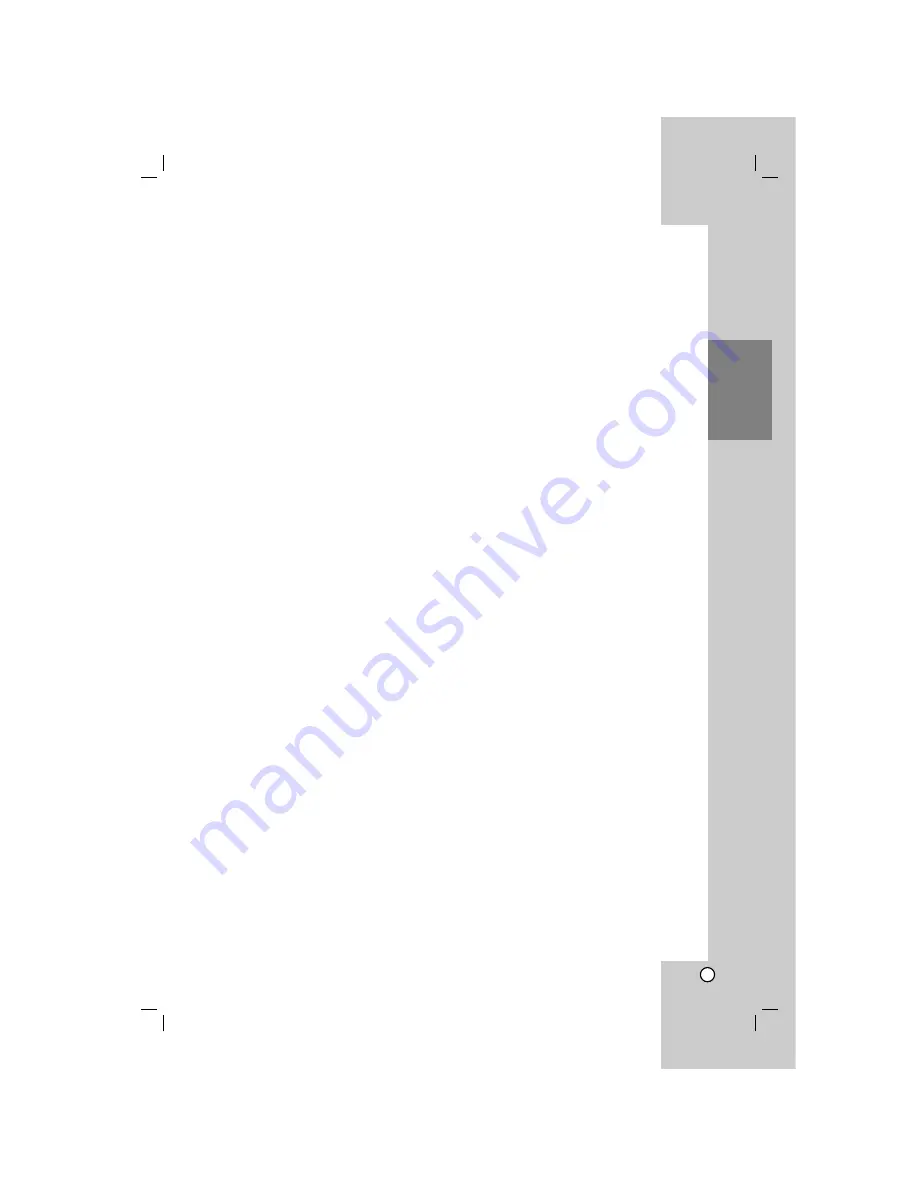
21
Hookup and
Settings
Auto Clock Set
When Channel auto search is completed the actual
Time and Date are also set automatically. If the time in
the recorder display is not correct, the clock must be
set manually.
1. Select [Clock set] option then press
B
.
2. Use
v
/
V
to select [Auto] option then press
ENTER.
Note:
There are cases where the TV station does not send,
or sends wrong date and/or time information and the
recorder sets the incorrect time.
If this happens, we recommend that you set the clock
manually.
Manual Clock Set
1. Select [Clock set] option then press
B
.
2. Use
v
/
V
to select [Manual] option then press
ENTER.
3. Enter the necessary information for date and time.
b
/
B
(left/right): Moves the cursor to the previous
or next column.
v
/
V
(up/down): Changes the setting at the
current cursor position.
4. Press ENTER to confirm your setting.
TV Aspect
Selects the aspect ratio of the connected TV (4:3
standard or wide).
[4:3] Select this when connecting to a 4:3 screen
TV. When you select [4:3], set [Display Mode]
below.
[16:9] Select this when connecting to a wide-screen
TV or TV with a wide mode function.
Display Mode
Selects how to display a wide picture on the screen
when [4:3] is selected in [TV Aspect].
[Letter Box] Displays a wide picture with bands on
the upper and lower portions of the screen.
[Pan Scan] Automatically displays a wide picture on
the entire screen and cuts off the portions that do
not fit.
Note:
When you set the resolution to 720p or 1080i, TV
Aspect and Display Mode are disabled.
AV2 Connection
You can connect a decoder or other device to the
EURO AV2 DECODER socket on the back.
[Decoder] Select [Decoder] if you connect the
recorder’s EURO AV2 DECODER jack to a PAY-TV
or Canal Plus decoder.
[Others] Select [Others] if you connect the
recorder’s EURO AV2 DECODER jack to a VCR or
similar recording device.
Video Output Format
Select the Video output format option according ro the
connection type of this unit
[YPbPr] When your TV is connected with the
COMPONENT/PROGRESSIVE SCAN VIDEO OUT
jack on this unit.
[RGB] When your TV is connected with the
SCART(RGB signal) jack on this unit.
Power Save Mode
You can set up the unit into an economic power save
mode. Nothing is displayed in the display window
when the unit is turned off.
[OFF] Power Save Mode is not active.
[ON] Power Save Mode is active.
Notes:
You should set the clock to operate an economic
power save.
The encoded television signals (CANAL+ or
PREMIERE) are not decoded in the Power Save
Mode.
The Power Save Mode is not available in the
standby mode for the timer recording and when
power off of the unit after receiving the encoded
television signals (CANAL+ or PREMIERE).
Initialization
You can reset the recorder to its original factory
settings and initialize the HDD.
[Factory Set] If you need to, you can reset the
recorder to all its factory settings. Some options
cannot be reset. (Rating, Password, and Area
Code)
[HDD format] Initializes the HDD (Hard Disk Drive):
everything recorded on the HDD will be erased.
1. Select [Initialization] option then press
B
.
2. Press
v
/
V
to select the desired option then press
ENTER.
The confirm message will appear.
3. Use
b
/
B
to select [OK] or [Cancel] then press
ENTER.