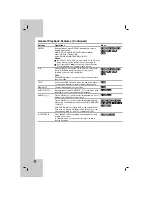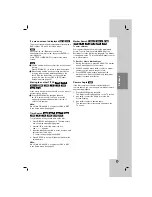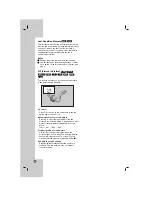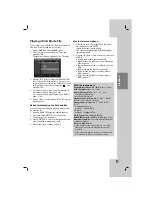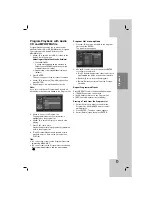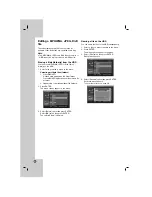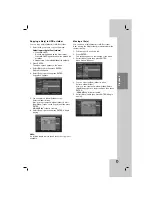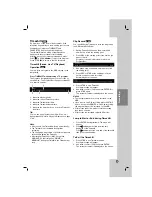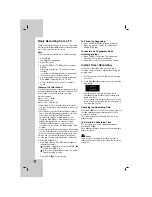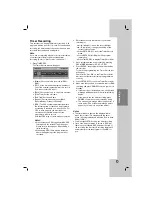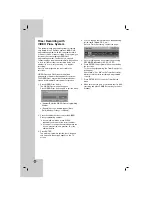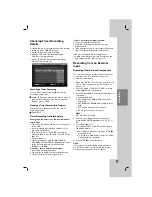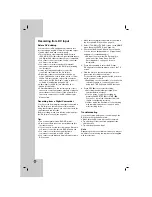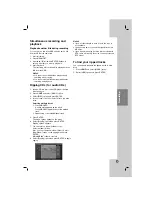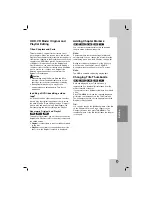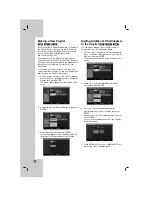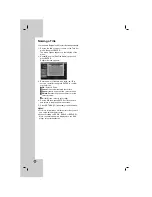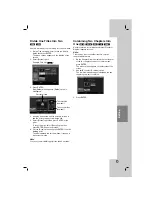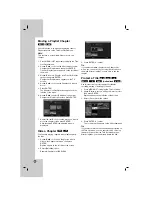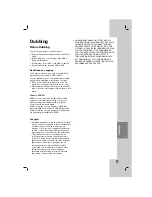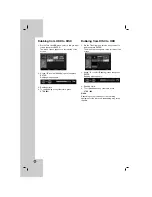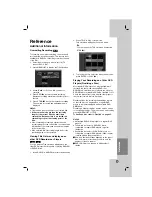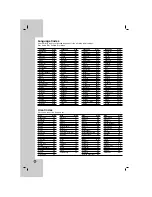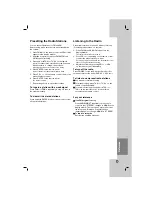42
Timer Recording with
VIDEO Plus+ System
This system makes programming timer recordings
very simple. Most TV guides publish VIDEO Plus+
programming numbers with their program details.If
you want to make a timer recording of a program, you
just input the corresponding VIDEO Plus+
programming number. The date, start, stop and
channel settings are made automatically. All you have
to do is tell the recorder the recording mode, and
whether it’s a once-only recording, or a regular
recording.
Up to 16 timer programs can be stored in the
recorder.
VIDEO Plus+ and PlusCode are registered
trademarks of Gemstar Development Corporation.
The VIDEO Plus+ system is manufactured under
license from Gemstar Development Corporation.
1. Press VIDEO Plus+ button.
The VIDEO Plus+ menu will appear.
Press VIDEO Plus+ button again to exit the menu.
[Number] Enter the VIDEO Plus+ programming
number.
[Repeat] Choose a desired repeat (Once,
Daily (Monday - Friday), or Weekly).
2. Press the number buttons to enter the VIDEO
Plus+ programming number.
If you make a mistake, press CLEAR
repeatedly and re-enter the correct number.
If you want to change the entered number one
by one, press
b
/
B
, and press
v
,
V
or the
number buttons.
3. Press ENTER.
The media, programme position, date, start and
end times and repeat type appear on the TV
screen.
4. You can change the information as required using
b
/
B
/
v
/
V
(Media, PDC, etc.)
Refer to “Timer Recording” on previous page.
5. Set a recording mode as necessary by pressing
REC MODE repeatedly. (XP, SP, LP, EP)
6. Press ENTER, the program will be memorized by
the recorder.
To check the programming, the Timer Record List
will appear.
Check field’s “Rec. OK” on the Timer Record List
indicates that the timer recording is programmed
correctly.
7. Press RETURN (
O
) to exit the Timer Record
menu.
8. Make sure that you load a recordable disc for DVD
recording and press POWER to switch your unit to
Standby.