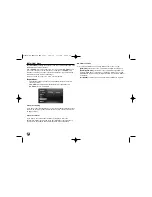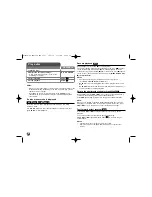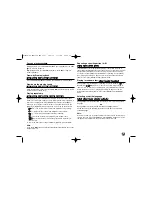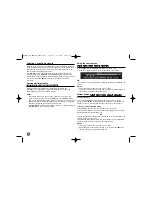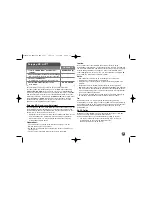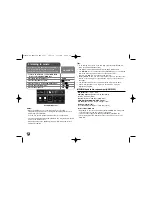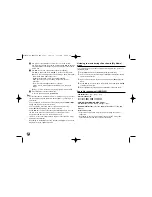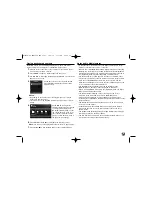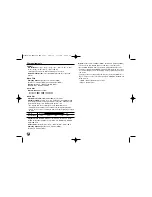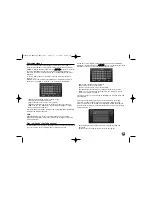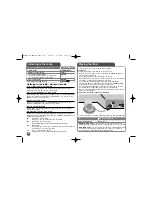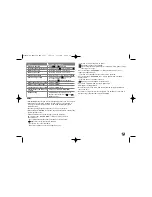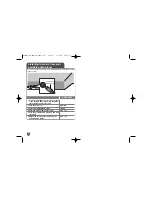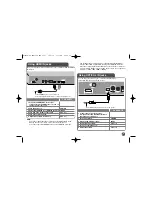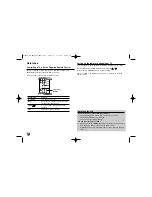42
f
Use green or yellow buttons to zoom in or out of the picture.
You can move through the zoomed picture using
v V b B
buttons.
Press RETURN to exit the [Zoom] menu and return to the normal
picture size.
g
Use
v V
to select an option between [Effect] or [Delay].
Use
b B
to adjust and press ENTER to set the selected option.
[Effects] – You can apply various effects during a photo slide show.
OFF : Slide Show without any effect.
Random : Slide show effects are applied randomly.
Slide : Reveals a photo in a sliding motion from various
directions.
Door : Photo will be appear like door opening.
Lattice : Photo will be appear from tiled pieces to full screen
image
[Delay] – You can set the photo delaying time while Slide Show.
h
Press ENTER to exit the option menu.
To access the menu again, press ENTER.
Tips:
•
For the files that are contained in a disc or USB device, you can enter
the file number using the numbered buttons (0-9) to go directly to a
specific file.
•
You can advance to the previous or next file by pressing
.
or
>
during viewing a photo file in full screen.
•
You can start the slide show without option menu by pressing
PLAY (
N
) during viewing a photo file in full screen.
•
Use
v V b B
to select a folder then press ENTER and you can view
the files in the folder. If you want to move to the upper or lower
directory, use
v V
to move to the desired directory.
•
If there is a code that is impossible to express in the file name, it may
be displayed as illegible.
•
Depending on the DLNA server, the file name displayed on the screen
may differ from the original file name.
Listening to music during slide show in [My Media]
menu
You can view photos as a slide show while listening to music content on
[My Media] menu.
1.
Press HOME and select [My Media] in the [Home Menu].
2.
Select a server from the list and press ENTER to display the shared
folders from the server.
3.
Select a music file from the menu and press PLAY (
N
) to play the
music.
4.
Use
v V b B
to select a photo file from the menu and press ENTER
to display in full screen.
5.
Select [SlideShow] option and press ENTER to start slide show.
Photo file requirement (USB/DISC)
File extensions:
“.jpg”, “.jpeg”, “.png”
Recommended size:
Less than 4,000 x 3,000 x 24 bit/pixel
Less than 3,000 x 3,000 x 32 bit/pixel
CD-R/RW, DVD±R/RW, BD-R/RE Format:
ISO 9660+JOLIET, UDF and UDF Bridge format
Maximum Files/Folder:
Less than 2000
(total number of files and
folders)
Notes on Photo file
• Progressive and lossless compression photo image files are not
supported.
• Depending on the size and number of the photo files, it may take
several minutes to read the contents of the media.
HLB54S-DP_BGRCLLK_ENG_4227 3/16/10 7:13 PM Page 42