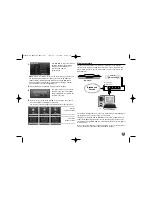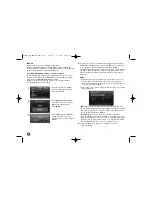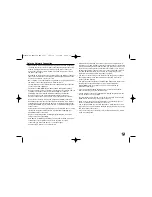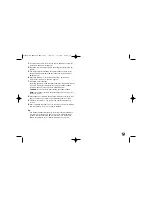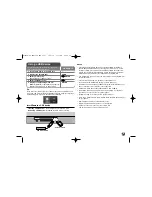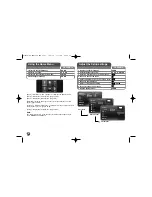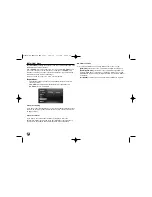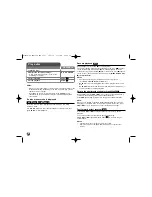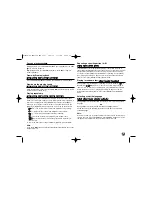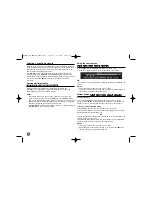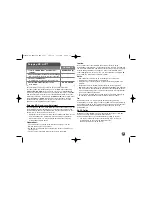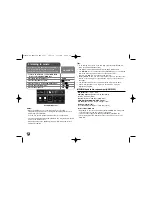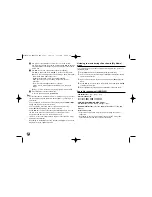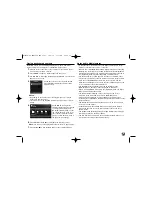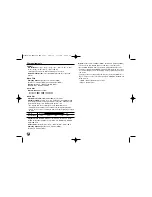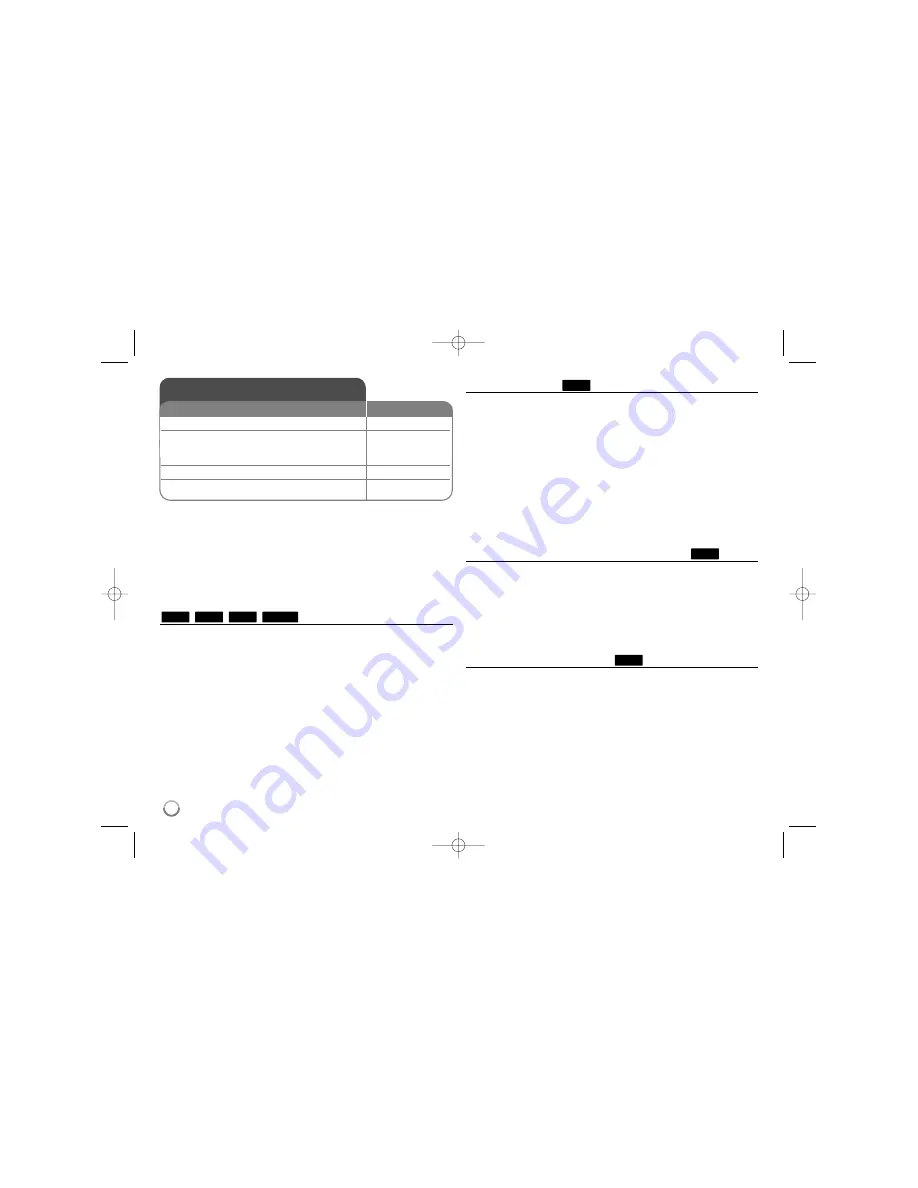
32
Notes:
•
When you turn on the player or replace a disc, the player returns to the
initial default setting. Depending on the disc, a specific type of audio
that the disc has is output.
•
Depending on the pre-recorded contents of the BD-ROM, some
functions may not be available or may be operated differently than
other media.
If a disc menu screen is displayed
The menu screen may be displayed first after loading a disc which
contains a menu.
Use
b B v V
buttons to select the title/chapter you want to view, then
press ENTER to start playback.
Resume playback
During playback, press STOP (
x
) to stop playback.
The unit records the stopped point, depending on the disc. “
Xx
” appears
on the screen briefly. Press PLAY (
N
) to resume playback (from the
scene point). If you press STOP (
x
) again or unload the disc (“
x
” appears
on the screen.), the unit will clear the stopped point.
(
Xx
= Resume Stop,
x
= Complete Stop)
Notes:
•
The resume point may be cleared when a button is pressed
(for example; POWER, OPEN/CLOSE, etc).
•
On BD-Video discs including BD-J, the resume play function does not
work.
•
On BD-ROM interactive title, the unit will be in Complete Stop mode if
you press STOP once during playback.
Skip to the next/previous chapter/track/file
During playback, press
.
or
>
to go to the next chapter/track/file or
to return to the beginning of the current chapter/track/file.
Press
.
twice briefly to step back to the previous chapter/track/file.
Note:
When you are playing a content in the [My Media] menu, there may be
many types of contents in the current folder together. In this case, press
.
or
>
to go to the previous or next content with same type.
Fast forward or fast reverse
Press SCAN (
m
or
M
) to play fast forward or fast reverse during
playback.
You can change the various playback speeds by pressing
SCAN (
m
or
M
) repeatedly. Press PLAY (
N
N
) to continue play at
normal speed.
Notes:
•
This function may not work on some disc or titles.
•
Some music files on the [My media] menu may not operate this
function.
ALL
ALL
ALL
MOVIE
AVCHD
DVD
BD
Play a disc
1 Inserts a disc:
-
2 Adjusts the disc menu settings:
v V b B
, ENTER
A disc menu may not appear on the screen
depending on the disc.
3 Starts playback:
PLAY (
N
N
)
4 Stops playback:
STOP (
x
x
)
ON REMOTE
HLB54S-DP_BGRCLLK_ENG_4227 3/16/10 7:13 PM Page 32