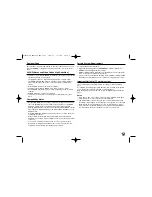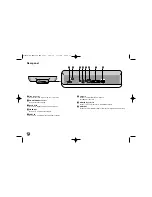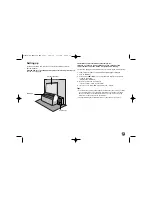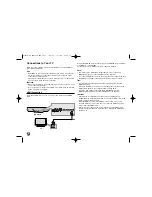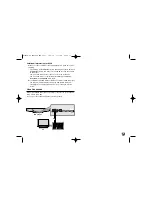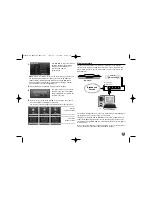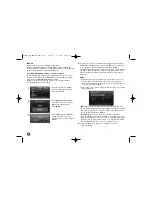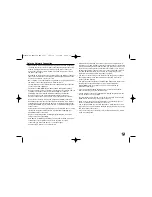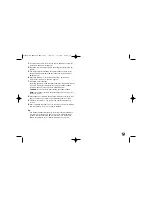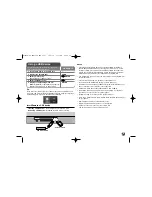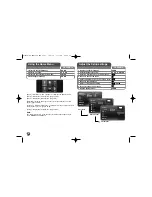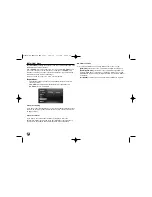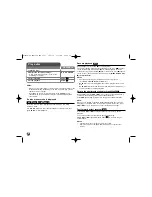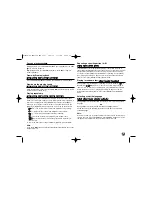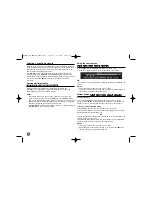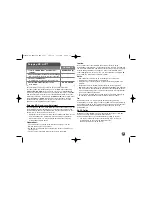23
3.
If newer version exists, the message “A new update was found. Do
you want to download it?” appears.
4.
Select OK to download the update. (Selecting [Cancel] will end the
update.)
5.
The player starts downloading the newest update from the server.
(Downloading will take about 80 seconds at the network speed of
4Mbps Speed.)
6.
When downloading is completed, the message, “Download is
complete. Do you want to update?” appears.
7.
Select OK to start updating.
(Selecting [Cancel] will end the update and downloaded file will not be
re-usable. To update software the next time, the software update
procedure has to be started from the beginning again.)
Caution:
Do not turn off the power during the software update.
Note:
If the software includes the driver update, disc tray may open
during the process.
8.
When update is completed, the message, “Update is complete.” will
appear, and the power will turn off automatically after 5 seconds.
9
.
Turn the power back on. The system now operates with the new
version.
10
.
After completing the update process, repeat procedures 1-4 in Step 4
and check if there are no more updates available.
Tip:
The Software Update function may not work properly depending on
your internet environment. In this case, you can obtain the latest
software from the authorized LG Electronics Service Centre then
update your player. Refer to “Customer Support” on page 58.
HLB54S-DP_BGRCLLK_ENG_4227 3/16/10 7:13 PM Page 23