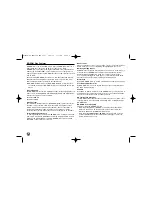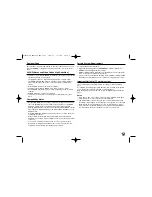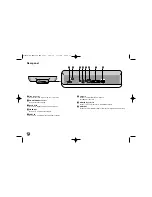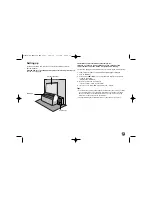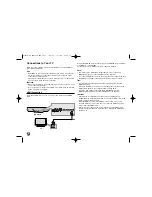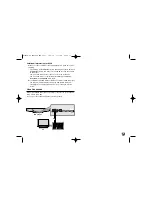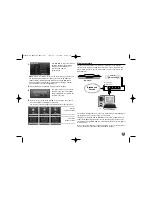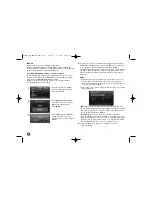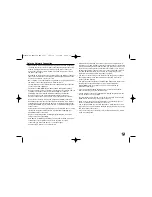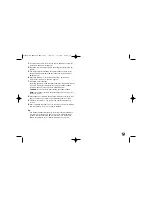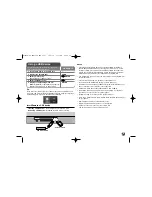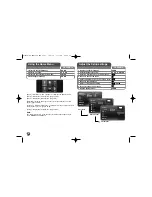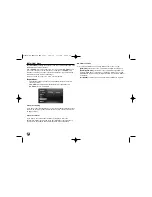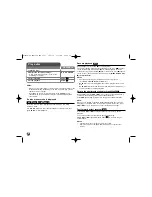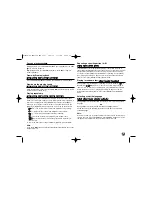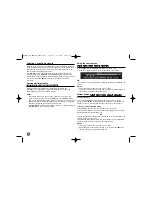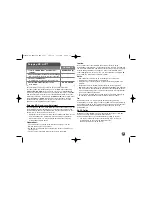22
Network Software Update
Network update notification
From time to time, performance improvements and/or additional features or
services may be made available to units that are connected to a
broadband home network. If there is new software available and the unit is
connected to a broadband home network, the player will inform you about
the update as follows.
Option 1:
1.
The update menu will appear on the screen when you turn on the player.
2.
Use
b
/
B
to select a desired option and then press ENTER.
[OK]
- Starts the software update.
[Cancel]
- Exits the update menu and displays it next booting.
[Hide]
- Exits the update menu and it does not appear until next
software is uploaded in the update server.
Option 2:
If the software update is available from the update server, the “Software
Update” icon appears at the bottom of the Home menu. Press blue
coloured button to start the update procedure. (see page 22-23 for more
detail)
Software Update
Updating software in the [Setup] menu
You can update the player using the latest software to enhance the
products operation and/or add new features. You can update the software
by connecting the unit directly to the software update server.
Step 1: Check the Network Connection and settings
See page 18-21.
Step 2: Updating Software
Cautions:
• Before updating the software in your player, remove any disc and USB
Device from the player.
• Before updating the software in your player, turn the player off and then
turn it back on.
• During the software update procedure, do not turn off the player or
disconnect AC power, or do not press any button.
• If you cancel the update, turn off the power and turn it on for stable
performance.
• This unit cannot be updated to previous software version.
1.
Select [Software Update] option in the [Setup] menu then press
B
or
ENTER.
2.
The player will check for the newest update.
Caution:
Pressing ENTER while checking for the update will end the
process.
Note:
If there is no update available, the Message, “No update is
found.” appears. Press ENTER to return to the [Home Menu].
HLB54S-DP_BGRCLLK_ENG_4227 3/16/10 7:13 PM Page 22