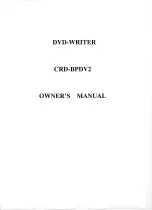4
Before installing the drive, please note the following points.
■
You will need the following:
• A screw driver of a suitable size to fit the securing screws for the drive unit.
• The manual for the computer, so you can find the mounting positions for the IDE
controller cable.
■
Turn off all peripheral appliances of the computer and the computer itself, and disconnect
their power cords from the wall sockets.
■
Discharge any static electricity on your person by touching the computer covers, etc.
Removing the Computer Cover
Make sure all peripheral devices of the computer and the computer itself are turned off, and
then remove the cover. Refer to the manual for the computer for details about removing the cover.
NOTE
: There may be sharp edges inside the computer so take care to avoid injury.
Mounting the Drive
1. Remove the 5
1
/
4
″
drive bay panel from the computer. Refer to the manual for the computer for
details.
2. Insert the drive unit into the bay. Do not apply excessive pressure to the cables inside the
computer.
3. Secure the drive with the screws. If there is not enough space behind the drive, connect the
IDE and other cables before securing the drive.
NOTE
: This is a general installation guide. If your
PC hardware appears different, please consult your
hardware manual for installing peripheral devices
.
Jumper Setup
Before installation, set the jumper on the jumper connector on the rear panel.
The drive can be connected as the Master or Slave on an EIDE (ATAPI) interface. When several
(up to four) EIDE devices are connected, each must be set in a unique way. Specific knowledge
of hardware and software is necessary to install the drive.
Installing the Drive
READ
READ
WRIT
E
READ
READ
WRIT
E
NOTE
: If two peripheral devices with the same
settings are both connected to the Primary or to the
Secondary EIDE bus, the host computer may fail to
run or may malfunction. Careful attention is necessary.
MA: Master
SL: Slave
CS: Cable Select (CSEL)