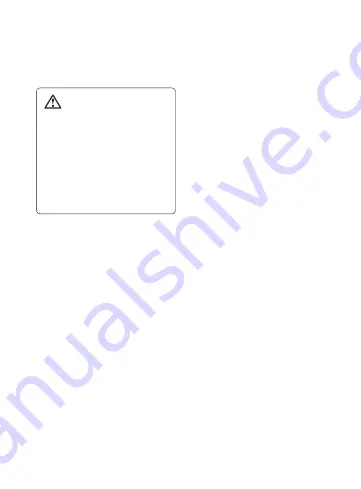
6
Product care and
maintenance
WARNING
Only use batteries, chargers and
accessories approved for use
with this particular phone model.
The use of any other types
may invalidate any approval or
warranty applying to the phone,
and may be dangerous.
•
Do not disassemble this unit. Take
it to a qualifi ed service technician
when repair work is required.
•
Keep away from electrical
appliances such as TVs, radios,
and personal computers.
•
The unit should be kept away from
heat sources such as radiators or
cookers.
•
Do not drop.
•
Do not subject this unit to
mechanical vibration or shock.
•
Switch off the phone in any area
where you are required by special
regulations. For example, do not
use your phone in hospitals as
it may affect sensitive medical
equipment.
•
Do not handle the phone with wet
hands while it is being charged. It
may cause an electric shock and
can seriously damage your phone.
•
Do not charge a handset near
fl ammable material as the handset
can become hot and create a fi re
hazard.
•
Use a dry cloth to clean the
exterior of the unit (do not use
solvents such as benzene, thinner
or alcohol).
•
Do not charge the phone when it
is on soft furnishings.
•
The phone should be charged in a
well ventilated area.
•
Do not subject this unit to
excessive smoke or dust.
•
Do not keep the phone next to
credit cards or transport tickets; it
can affect the information on the
magnetic strips.
Guidelines for safe and effi cient use
Summary of Contents for GU290f
Page 1: ...User Guide GU290f P NO MMBB0387602 1 0 W www lg com ENGLISH ...
Page 15: ...13 ...
Page 79: ...77 Accessories These accessories are availble for use with your GU290f Charger ...
Page 80: ......
Page 83: ......
Page 87: ...MEMO ...
Page 88: ...MEMO ...
Page 89: ...MEMO ...
Page 90: ...MEMO ...









































