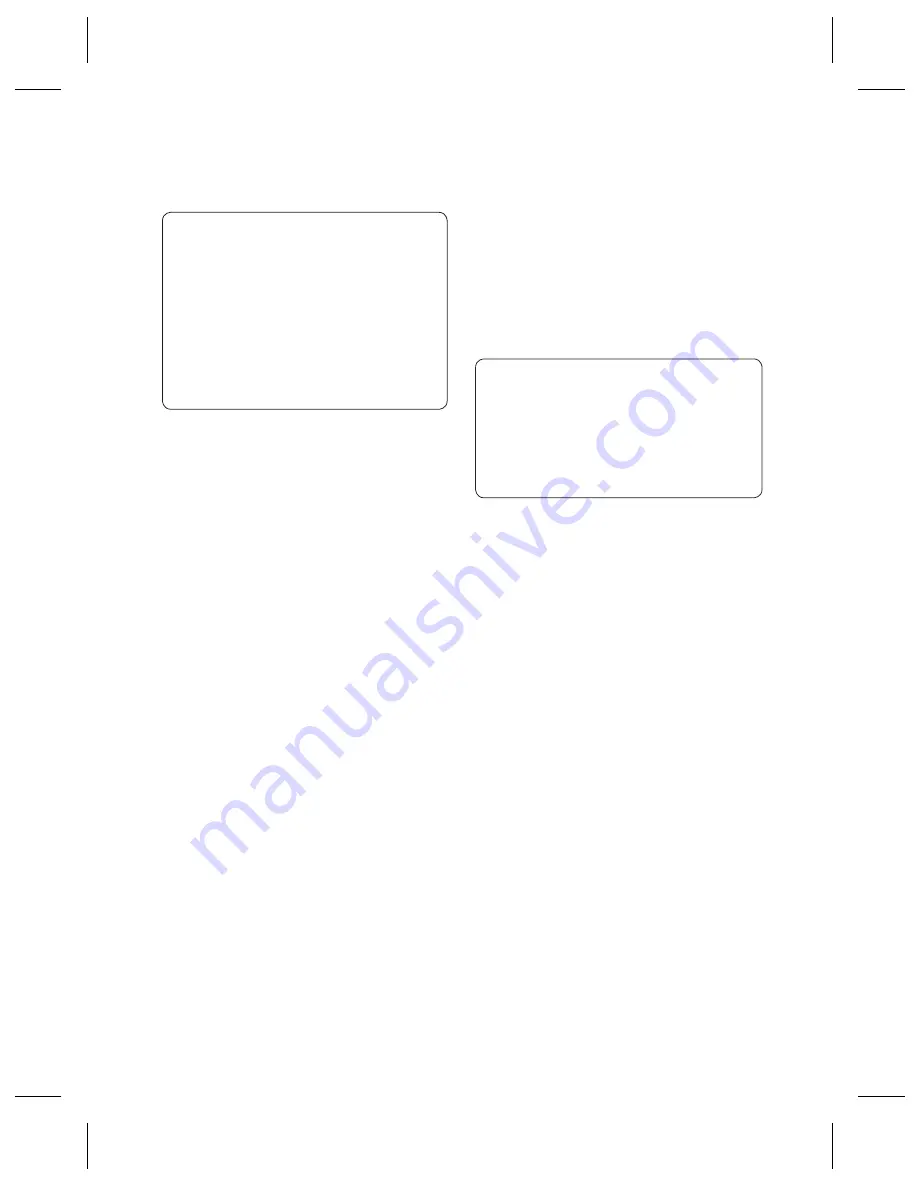
LG GU285g
| User Guide
54
Note:
The Bluetooth
®
word mark
and logos are owned by the
Bluetooth SIG, Inc. and any use
of such marks by LG Electronics
is under licence. Other
trademarks and trade names are
those of their respective owners.
USB connection mode
You can select the USB
connection mode on your
phone for several uses.
Always ask mode
If you set
Ask always
as default,
the phone will always prompt
you to select a type of USB
connection mode each time
you connect the phone to a PC
via the data cable. If you disable
Ask always
, the connection
mode will be the one you
have manually set in
Menu
,
Settings
,
Connectivity
and
USB Connection
and one of
the options
PC Internet
,
Mass
storage
,
PC Suite
or
Music
sync
.
PC Internet-Use your
phone as a modem
Just plug in the USB cable, then
use your phone to make a fast
internet connection.
WARNING!
First make sure you
have a suitable tariff ! Otherwise
if you download large amounts
of data – such as music or video
– you may incur high charges.
1
Attach the USB cable to the
device.
2
Select
PC Internet
from the
popup menu in the device.
3
You can now use your web
browser and email programs
as normal. When you’ve
fi nished, click disconnect
option.
4
To connect to the internet
the next time, just plug in the
cable, the software will start
automatically, and you’ll be
ready to go.
Connectivity
Summary of Contents for GU285g
Page 2: ...Bluetooth QD ID B015843 ...
Page 82: ......
Page 174: ......
Page 177: ...MEMO ...
Page 178: ...MEMO ...
















































