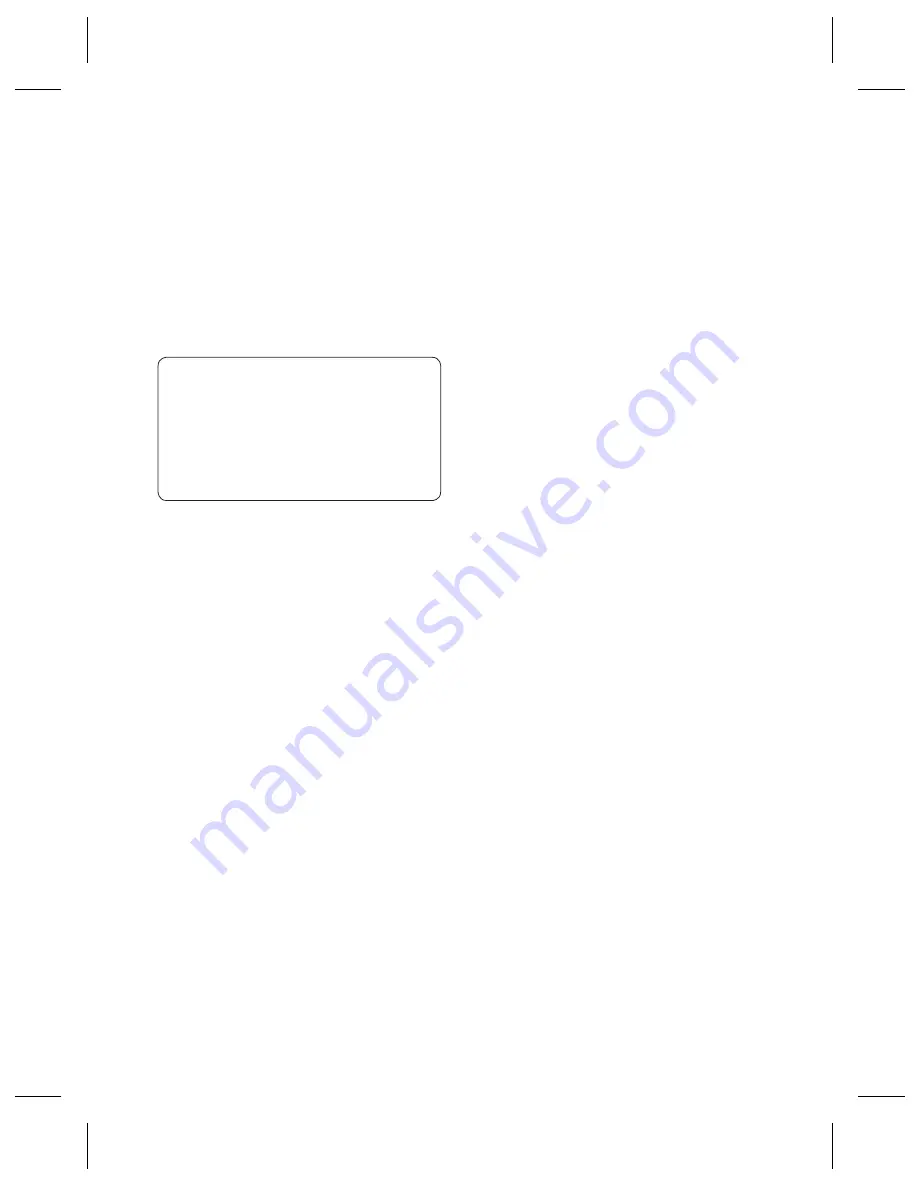
19
3
Your contacts list will open.
Scroll to any contacts you
would like to add to the
group and press
Mark
, then
select
Done
.
TIP!
You can assign a ringtone
to a group. Select the group you
wish to assign the ringtone to,
select
Options
and choose the
item you want.
Note:
You can only assign a
contact to a group or add a
picture to a contact that is
saved in your phone (not SIM)
memory.
Adding a picture to a
contact
You can change the appearance
of your contacts in your address
book to include a picture.
1
Select
Contacts
and choose
Create new contact
. Select
the option
Handset
.
2
Select the square image to
edit and insert a picture.
3
Choose
Change
.
4
Choose
No image, Go to
images,
and
Take a picture
.
If you select
Go to images
,
you can choose an image
that is saved in your phone
memory. If you select
Take
a picture
, your camera
viewfi nder will open, so you
can take a picture of your
contact. Take the picture
then press
Insert
.
5
Fill out the fi elds and select
Done
.
Copying your contacts to
your SIM
You can also choose to copy
your contacts from your SIM
to your handset or from your
handset to your SIM.
1
Select
Contacts
, choose
Options
and
Storage
location
.
2
Select the menu
Copy to
USIM
or
Move to
USIM
.
Summary of Contents for GU285g
Page 2: ...Bluetooth QD ID B015843 ...
Page 82: ......
Page 174: ......
Page 177: ...MEMO ...
Page 178: ...MEMO ...






























