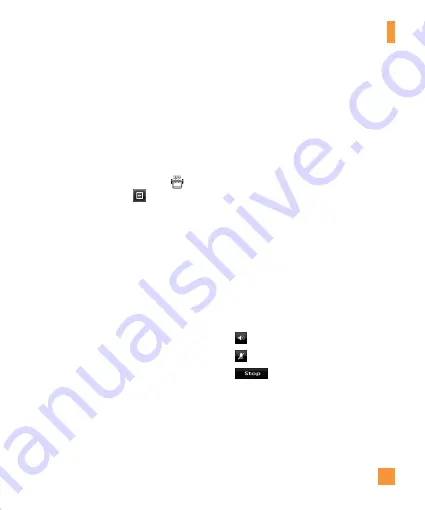
27
In-Call Menu
n
Note
Before you start a Video Share Call you must
check the following:
• Phone must be in an AT&T 3G service area.
To initiate Video Share follow these
steps:
1.
From the standby screen, touch
, touch
a contact, then touch
, and select
Video Share Call
.
2.
Touch
Live
or
Recorded
.
3.
A few seconds after the connection is
established, a "Video Share Ready" prompt
will appear on the screen once the other
party is ready to use the Video Share
service.
4.
To Share Video with another party, touch
the Video icon or press the Camera key and
select Video Type (Live or Recorded).
n
Note
The Speakerphone will be automatically
activated when a Video Share session begins,
unless a hands-free device (Bluetooth
®
or
stereo headset) is connected.
•
Live:
Share a real-time video stream with the
other party.
•
Recorded:
Share a pre-recorded video
clip with the other party (Note that H.263
& Mpeg4 video formats in 176x144 size is
supported).
5.
If the other party accepts the Video Share
invitation, the Video Share session will
begin (After accepting, it may take several
seconds before the actual Video Share
starts).
During a Video Share call, you can do the
following by touching the icons below:
]
: You can turn on/off the Speakerphone.
]
: You can mute/unmute the microphone.
]
: You can stop a Video Share Call
and proceed to a Voice Call.
















































