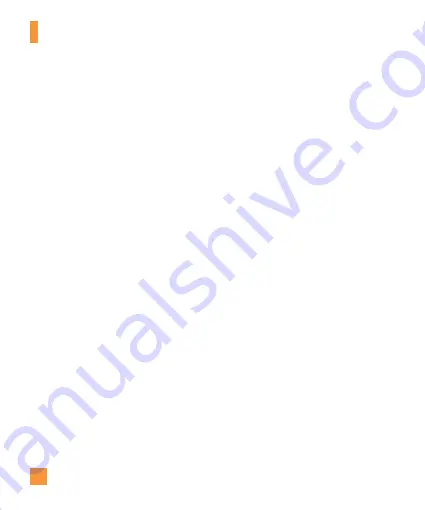
72
AT&T Music
6.
Follow the instruction in the program to
transfer music to your handset.
n
Note
If you have a USB hub, connect the handset
directly to your computer rather than through
the hub.
Transferring Music using
Windows Media Player
1.
Open Windows Media
®
Player on your
computer (version 10.0 or higher).
2.
Use the USB adapter cable to connect the
handset to the PC.
3.
Once the USB connection has been
established, the handset displays
“Connected.” and the computer screen
then shows the LG Vu Plus device.
n
Note
If the target computer does not detect the
newly connected handset or provide an MTP
Player dialog window on the PC screen, skip to
Changing USB Connection Settings
section
on page 74.
4.
From within the Windows Media
®
Player application, click on the Sync tab.
Previously downloaded songs are then
listed on the left side of the application.
5.
Choose the destination location for the
media files. The LG Vu Plus Music Sync
Player appears in a drop-down list on the
right side of the screen.
n
Note
If there are no items present in the playlist,
click the Edit Playlist button and begin adding
the music files from among the various media
categories.






























