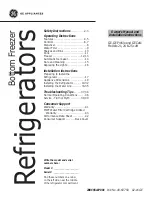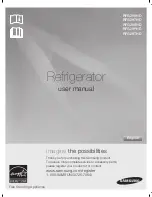37
EN
Using Smart Diagnosis™
Smart Diagnosis™ Through the
Customer Information Centre
Use this function if you need an accurate
diagnosis by an LG Electronics customer
information centre when the appliance
malfunctions or fails. Use this function only to
contact the service representative, not during
normal operation.
1
Press the
Lock
button to activate the lock
function.
•
If the lock function has been activated
already, press the
Lock
button to
deactivate the lock function, and then
press the
Lock
button again to activate
the lock function.
•
Please note that the Smart Diagnosis
function will not operate until five minutes
has passed since the lock function was
activated.
2
Open the fridge door and then hold the
phone on the upper right speaker hole.
•
Position the phone so that its microphone
is aligned with the speaker hole.
3
Press and hold the
Freezer
button for three
seconds or longer while continuing to hold
your phone to the speaker.
4
After the data transfer is complete, the
service agent will explain the result of the
Smart Diagnosis™.
NOTE
•
Position the phone so that its microphone is
aligned with the speaker hole.
•
The Smart Diagnosis™ sound is generated
after around three seconds.
•
Hold the phone to the upper right speaker
hole and wait while the data is transmitted.
•
Do not take the phone off the speaker hole
while the data is transmitted.
•
The data transfer sound may be harsh to the
ear while the Smart Diagnosis™ data is being
transmitted, but do not take the phone off the
speaker hole for accurate diagnosis until the
data transfer sound has stopped.
•
When the data transfer is complete, the
transfer completion message is displayed and
the control panel is automatically turned off
and then on again after a few seconds.
Afterwards the customer information centre
explains the diagnosis result.
•
The Smart Diagnosis™ function depends on
the local call quality.
•
The communication performance will improve
and you can transmit a better signal if you use
a land line home phone.
•
If the Smart Diagnosis™ data transfer is poor
due to poor call quality, you may not receive
the best Smart Diagnosis™ service.
Summary of Contents for GR-Q24FTKHL
Page 49: ...Memo ...
Page 50: ...Memo ...
Page 51: ...Memo ...
Page 52: ...Memo ...
Page 53: ...Memo ...
Page 54: ...Memo ...
Page 55: ...Memo ...
Page 56: ......