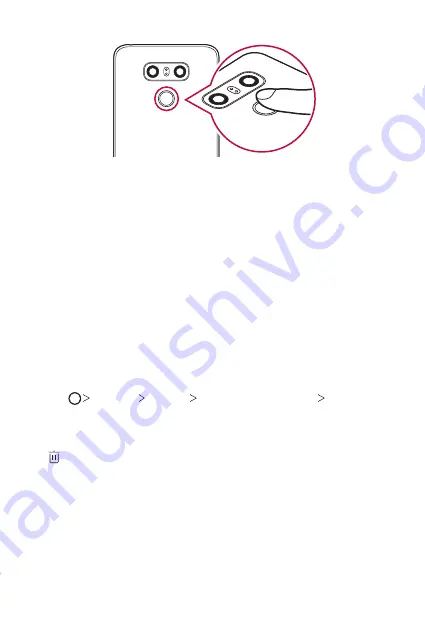
Custom-designed Features
30
3
Follow the on-screen instructions.
•
Repeat scanning the fingerprint by moving your finger little by little
until the fingerprint registers.
4
When the fingerprint registration is done, tap
OK
.
•
Tap
ADD MORE
to register another fingerprint. If you register
only one fingerprint and the corresponding finger is not in a good
condition, the fingerprint recognition may not work well. As the
preventive measure against this kind of situation, register multiple
fingerprints.
Managing fingerprints
You can edit or delete registered fingerprints.
1
Tap
Settings
General
Lock screen & security
Fingerprints
.
2
Unlock according to the specified lock method.
3
From the fingerprint list, tap a fingerprint to rename it. To delete it, tap
.
Summary of Contents for G6
Page 12: ... المصممة الميزات خاص لغرض 01 ...
Page 38: ... األساسية الوظائف 02 ...
Page 75: ... المفيدة التطبيقات 03 ...
Page 123: ... اإلعدادات 04 ...
Page 148: ... الملحق 05 ...
Page 171: ... سفارشی های ویژگی 01 ...
Page 197: ... اصلی عملکردهای 02 ...
Page 235: ... مفید های برنامه 03 ...
Page 284: ... تنظیمات 04 ...
Page 308: ... موضوعی فهرست 05 ...
Page 333: ...Настраиваемые функции 01 ...
Page 360: ...Основные функции 02 ...
Page 398: ...Полезные приложения 03 ...
Page 449: ...Настройки 04 ...
Page 474: ...Приложение 05 ...
Page 500: ...Custom designed Features 01 ...
Page 527: ...Basic Functions 02 ...
Page 565: ...Useful Apps 03 ...
Page 615: ...Settings 04 ...
Page 640: ...Appendix 05 ...
Page 656: ......
















































