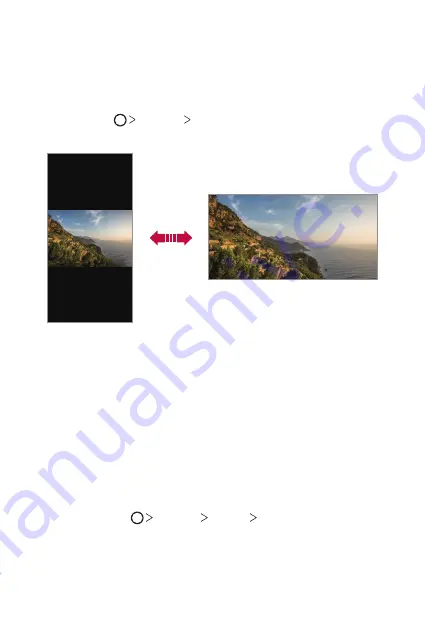
Basic Functions
58
Switching the screen orientation
You can set the screen orientation to automatically switch according to
the device’s physical orientation.
On the notification panel, tap
Rotation
from the quick access icon list.
You can also tap
Settings
Display
and activate
Auto-rotate
screen
.
Editing the Home screen
On the Home screen, touch and hold on an empty space, then select the
desired action from below.
•
To rearrange the Home screen canvases, touch and hold on a canvas,
then drag it to another location.
•
To add a widget to the Home screen, touch and hold on a blank area of
the Home screen, then select
Widgets
.
•
To change a theme, touch and hold on a blank area of the Home
screen, then select
Theme
.
You can also tap
Settings
Display
Theme
, then select a
theme to apply to the device.
Summary of Contents for G6
Page 12: ... المصممة الميزات خاص لغرض 01 ...
Page 38: ... األساسية الوظائف 02 ...
Page 75: ... المفيدة التطبيقات 03 ...
Page 123: ... اإلعدادات 04 ...
Page 148: ... الملحق 05 ...
Page 171: ... سفارشی های ویژگی 01 ...
Page 197: ... اصلی عملکردهای 02 ...
Page 235: ... مفید های برنامه 03 ...
Page 284: ... تنظیمات 04 ...
Page 308: ... موضوعی فهرست 05 ...
Page 333: ...Настраиваемые функции 01 ...
Page 360: ...Основные функции 02 ...
Page 398: ...Полезные приложения 03 ...
Page 449: ...Настройки 04 ...
Page 474: ...Приложение 05 ...
Page 500: ...Custom designed Features 01 ...
Page 527: ...Basic Functions 02 ...
Page 565: ...Useful Apps 03 ...
Page 615: ...Settings 04 ...
Page 640: ...Appendix 05 ...
Page 656: ......






























