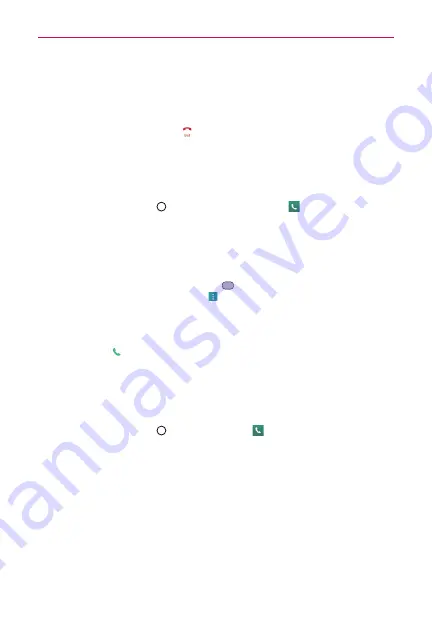
51
Calls
You can make High Definition Voice and Video Calls with this phone when
you add Advanced Calling to your line.
To end a call
Simply tap the
End
button
on the Call screen to end the call.
If you accessed other device functions while the call was in progress, there
are several ways to return to the Call screen to end the call.
Tap the
Ongoing call
icon (at the upper-left corner of the screen).
Tap the
Home Button
, then tap the
Phone
icon
.
TIP
If necessary, you can drag the
Ongoing call
icon to move it somewhere else the screen
while using other device functions.
Drag the Status Bar down, then tap the Current call notification on the
Notifications panel.
NOTE
You can also press the
Power/Lock Key
to end the call, if you activated this feature in
the Call settings (tap the
Menu
icon
in the Phone app).
Calling numbers in your phone’s memory
You can place calls using information stored in your phone. Anywhere you
see a
Call
icon
next to a number, tap it to automatically dial it.
Speed dialing
If you set up Speed dials in the Contacts app, you can dial a number by
simply touching and holding the Speed dial number on the dialpad.
Tap the
Home Button
>
the
Phone
icon
>
Dial
tab, then touch and
hold the Speed dial number.
Direct dialing
A Direct dial widget is like a speed dial button on your Home screen. Tap it
to automatically call the number you set (for example, your home phone
number).
To place a Direct dial widget on your Home screen
1. Touch and hold an empty area on your Home screen.






























