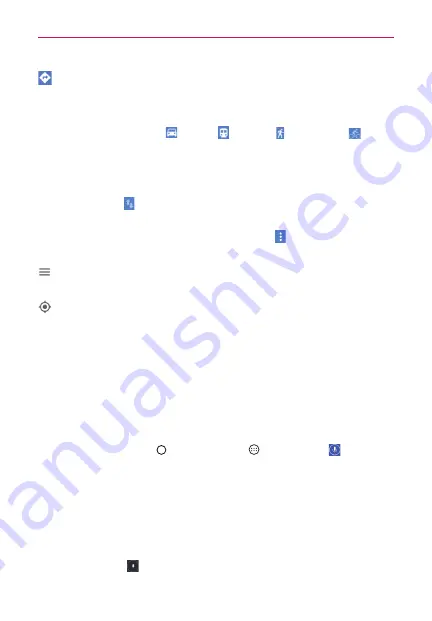
117
Tools
Tap to get directions to a destination.
Use the starting point to insert
Your location
or select from recent
Map history.
Get directions by
Car
,
Transit
,
Walking
, or
Bicycling
.
Tap the estimated time to view the directions in text format (instead
of map view).
Once starting and destination points are entered, you can tap the
reverse icon
(on the right side of the screen) to reverse the
directions.
When viewing directions, tap the
Menu
icon
to change the map
view (All traffic, Satellite, and Terrain).
Tap to access map layers, Settings, Help, Send feedback, and Tips and
Tricks.
Tap to display your current location on the map.
Voice Mate
You can ask Voice Mate to perform phone functions using your voice, such
as calling a contact, setting alarms, or searching the web. You can say
“help” to help you get started.
NOTE
The
Voice Search app will also perform phone functions from your verbal command.
To open the Voice Mate app
Tap the
Home Button
> the
Apps
icon
>
Voice Mate
.
OR
Open the Notifications panel and tap the
Voice Mate
icon in the Quick
Settings bar.
Using the Voice Mate app
1. Open the
Voice Mate
app.
2. The
Speak
icon
illuminates. Say what you want it to do for you.






























