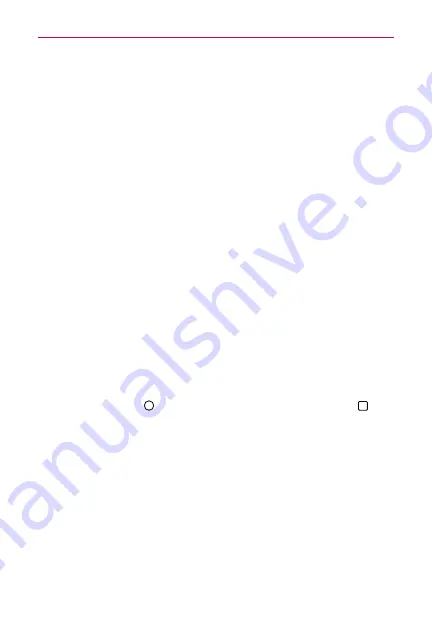
14
The Basics
your PC. It’s best to use the rear USB port when connecting to a desktop
PC. The USB hub should be powered by an external power source.
NOTE
You may experience a slower charging rate when charging from your computer.
Optimizing Battery Life
You can extend your battery’s life between charges by turning off features
that run in the background. You can also monitor how apps and system
resources consume battery power.
Tips to extend the life of your battery
Reduce the screen brightness and set a shorter screen timeout.
Turn off radio communications (such as Wi-Fi, Bluetooth, GPS, etc.) that
you're not actively using. (Note that the GPS receiver is only turned on
when you’re using an app that makes use of it.)
Turn off automatic syncing for Gmail, Calendar, Contacts, and other apps
if you don’t need it.
NOTES
s
Allowing other devices to use your device's hotspot connection will drain your battery
more quickly.
s
If you accidently press the
Power/Lock Key
while the phone is in your pocket, the
proximity sensor prevents the screen from turning on in order to save battery power.
To check the battery charge level
Tap the
Home Button
> touch and hold the
Recent Apps Button
>
System settings
>
General
tab >
Battery & power saving
.
The battery level (as a percentage of fully charged) and the battery status
(Charging or Discharging) is displayed at the top of the screen.
Checkmark the
Battery percentage on Status Bar
checkbox to display
the percentage of remaining battery charge on the Status Bar next to the
battery icon.
Tap
Battery saver
to view and/or modify your Battery saver settings.
To monitor and control what uses the battery
The Battery usage screen allows you to see which apps are consuming the
most battery power. Information on this screen allows you to identify






























