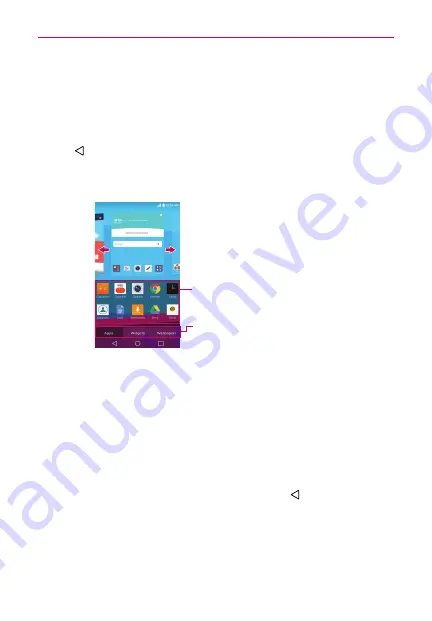
24
The Basics
Hiding items on the Home screen
Place two fingers on the screen, then spread them apart to hide the items
on your Home screen so that only your wallpaper, the Status Bar, and the
Home Touch Buttons Bar are displayed. To redisplay your Home screen
with all of its icons and widgets, pinch in on the screen or tap the
Back
Button
.
NOTE
The device automatically reverts to the full screen view after screen timeout.
Using Dual View
Item List
Touch and hold an icon, then drag it
onto the panel where you want it.
Category Tabs
Tap a category to display its available
items.
Slide the screen right or left to view
different Home screen panels.
Dual view allows you to easily add items to any of the Home screen panels.
Touch and hold an empty spot on a Home screen panel to view your Home
screen on top and selections (
Apps
tab,
Widgets
tab, or
Wallpapers
tab) on
the bottom. Flick sideways to scroll through the Home screen panels to
display the panel you want. Tap the type of item you want to add (from the
categories tabs at the bottom of the screen), then flick sideways to scroll
through the available choices. Simply tap the item you want to
automatically add it to the panel viewed at the top of the screen.
NOTE
The Quick Access Bar isn't displayed while in Dual view.
To return to the full screen view, tap the
Back Button
or tap one of the
Home screen panels.
NOTE
The device automatically reverts to full screen view after screen timeout.






























