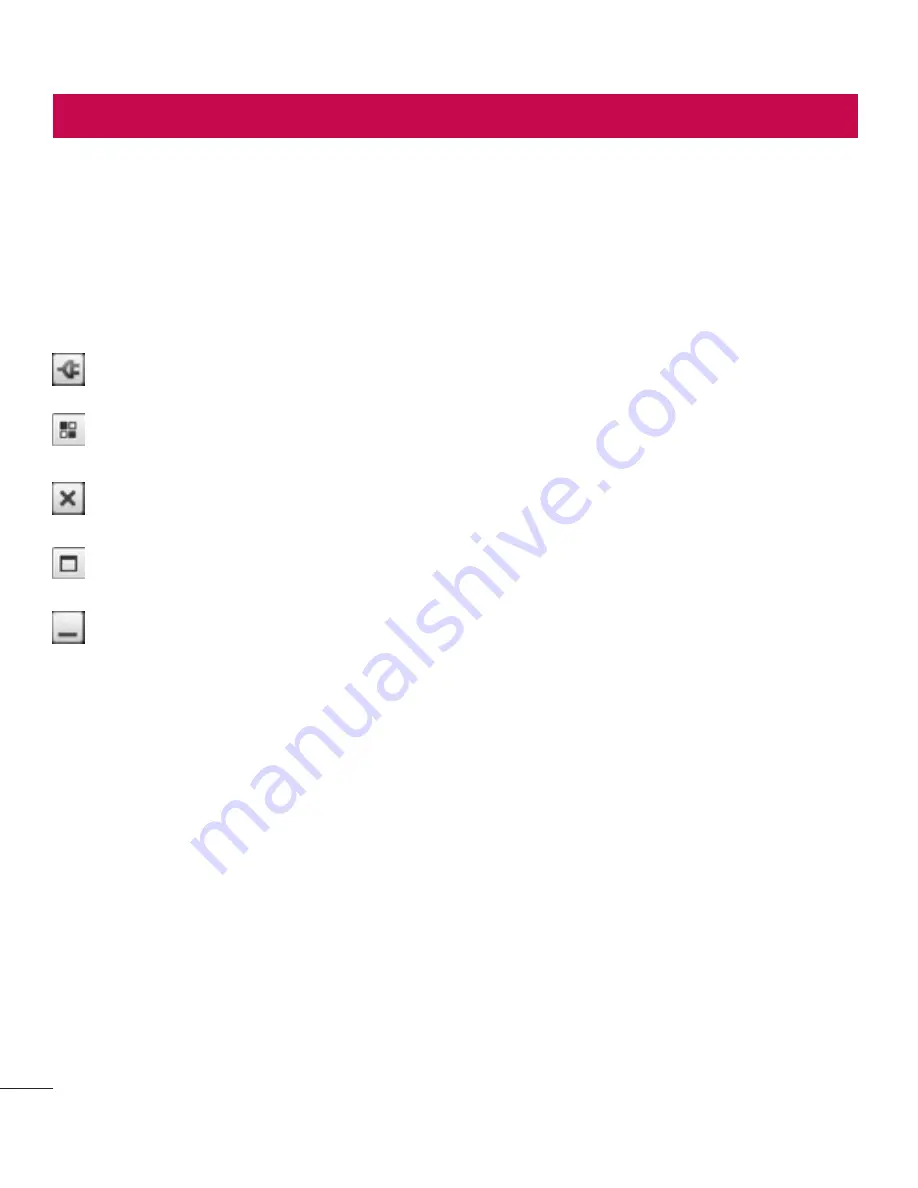
78
On-Screen Phone allows you to view your
mobile phone screen from a PC via a USB
or Bluetooth connection. You can also
control your mobile phone from your PC,
using the mouse or keyboard.
On-Screen Phone icons
Connects your mobile phone to your
PC, or disconnects it.
Changes the On-Screen Phone
preferences.
Exits the On-Screen Phone
programme.
Maximises the On-Screen Phone
window.
Minimize the On-Screen Phone
window.
On-Screen Phone features
• Real-time transfer and control: displays
and controls your mobile phone screen
when connected to your PC.
• Mouse control: allows you to control
your mobile phone by using the mouse
to click and drag on your PC screen.
• Text input with keyboard: allows you to
compose a text message or note using
your computer keyboard.
• File transfer (mobile phone to PC):
sends files from your mobile phone (e.g.
photos, videos, music and Polaris Office
files) to your PC. Simply right-click on
the file which you want to send to PC
and click on "Save to PC".
• File transfer (PC to mobile phone): sends
files from your PC to your mobile phone.
Just select the files you wish to transfer
and drag and drop them into the On-
Screen Phone window. The files sent are
stored in internal SD card.
• Real-time event notifications: prompts
a pop-up to inform you of any incoming
calls or text/multimedia messages.
How to install On-Screen
Phone on your PC
1
Visit LG Home (www.lg.com) and
select a country of your choice.
2
Go to
Support
>
Mobile Phone Sup-
port
> Select the Model (LG-E960)
> Click
OSP
( On-Screen Phone ) to
download. You can install the On-
Screen Phone on your PC.
LG On-Screen Phone





































