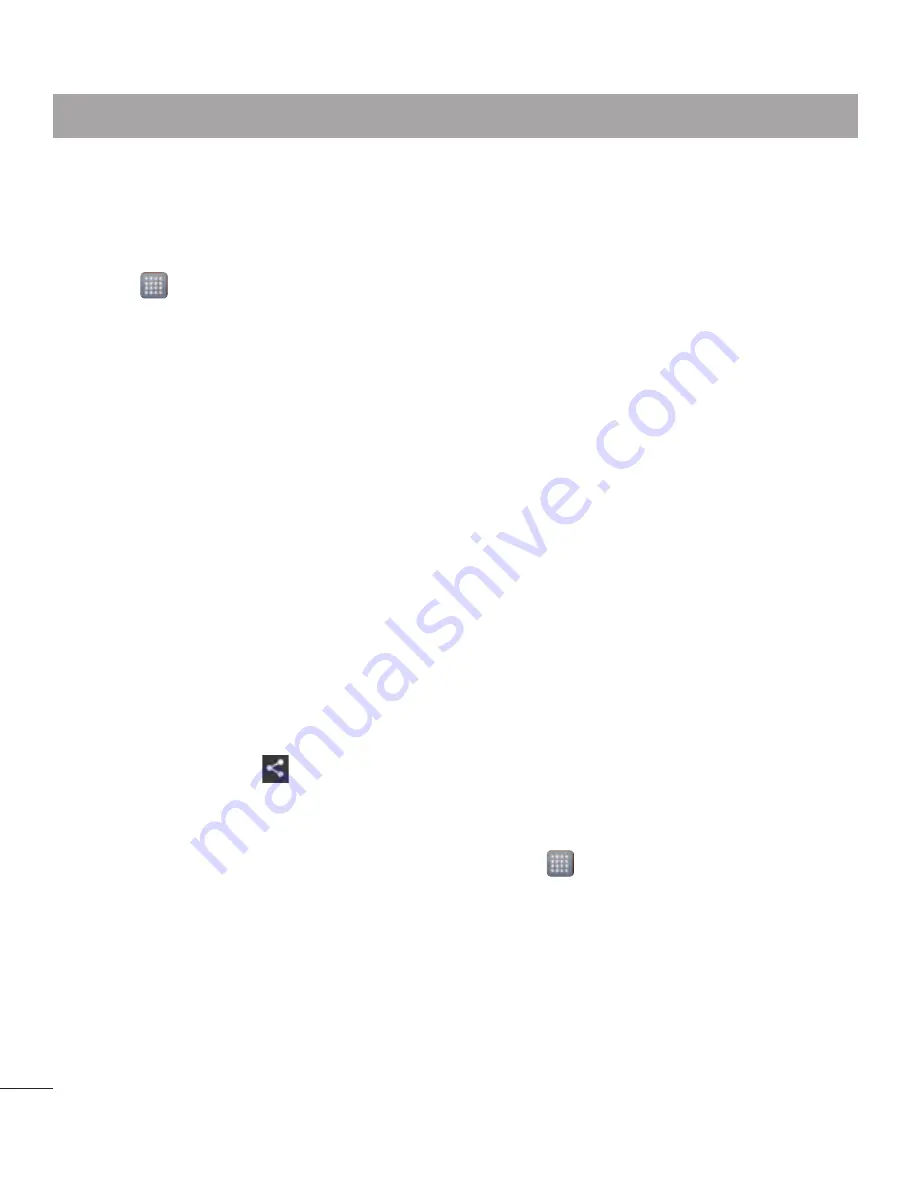
42
Turning on Bluetooth and pairing up
your phone with a Bluetooth device
You must pair your device with another
device before you connect to it.
1
Touch >
Apps
tab >
Settings
>
Set
Bluetooth
to
ON
from the WIRE-
LESS & NETWORKS
2
Tap
Bluetooth
menu again. Your
phone will scan for and display the
IDs of all available Bluetooth in-range
devices. If the device you want to pair
which isn’t on the list, make sure the
target device is set to be discoverable,
then tap
Search for devices
again.
3
Choose the device you want to pair up
with from the list.
Once the paring is successful, your device
will connect to the device.
Sending pictures using Bluetooth
1
Select a
Picture
>
>
Bluetooth
2
Check whether
Bluetooth
is
ON
, then
select
Search for devices
.
3
Choose the device you want to send
data to from the list.
Sharing your phone's data
connection
USB tethering and portable Wi-Fi hotspot
are great features when there are no
wireless connections available. You
can share your phone's mobile data
connection with a single computer via a
USB cable (USB tethering). You can also
share your phone's data connection with
more than a single device at a time by
turning your phone into a portable Wi-Fi
hotspot.
When your phone is sharing its data
connection, an icon appears in the status
bar and as an ongoing notification in the
notifications drawer.
For the latest information about tethering
and portable hotspots, including supported
operating systems and other details, visit
http://www.android.com/tether.
To change Portable Wi-Fi hotspot
settings:
• Touch >
Apps
tab >
Settings
>
More
from the WIRELESS & NETWORKS
>
Portable Wi-Fi hotspot
> Choose
options that you want to adjust
Connecting to Networks and Devices
















































