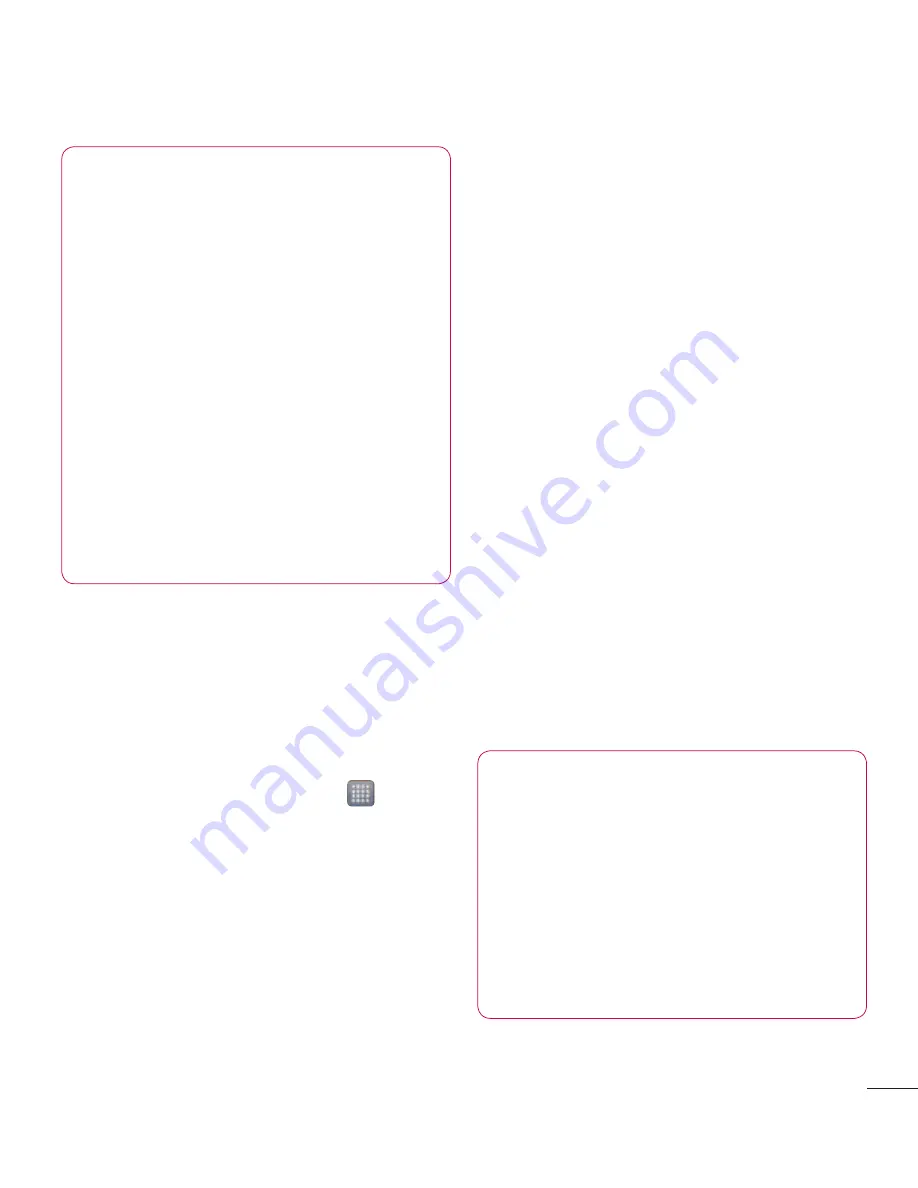
43
TIP!
If your computer is running
Windows 7 or a recent distribution
of some flavours of Linux (such
as Ubuntu), you don't usually
need to prepare your computer
for tethering. But if you're running
an earlier version of Windows or
another operating system, you may
need to prepare your computer
to establish a network connection
via USB. For the most current
information about which operating
systems support USB tethering and
how to configure them, visit http://
www.android.com/tether.
To rename or secure your
portable hotspot
You can change the name of your phone's
Wi-Fi network name (SSID) and secure its
Wi-Fi network.
1
On the home screen, touch >
Apps
tab >
Settings
2
Touch
More
from the WIRELESS &
NETWORKS and select
Portable Wi-Fi
hotspot
.
3
Ensure
Portable Wi-Fi hotspot
is
ticked.
4
Touch
Configure Wi-Fi hotspot
.
• The
Configure Wi-Fi hotspot
dialog
box will open.
• You can change the network SSID
(name) that other computers see when
scanning for Wi-Fi networks.
• You can also touch the
Security
menu
to configure the network with Wi-Fi
Protected Access 2 (WPA2) security
using a pre-shared key (PSK).
• If you touch the
WPA2 PSK
security
option, a password field is added to
the
Configure Wi-Fi hotspot
dialog. If
you enter a password, you will need to
enter that password when you connect
to the phone's hotspot with a computer
or other device. You can set
Open
in the
Security
menu to remove security from
your Wi-Fi network.
5
Touch
Save
.
ATTENTION!
If you set the security option
as Open, you cannot prevent
unauthorised usage of online
services by other people and
additional charges can be incurred.
To avoid unauthorised usage, you
are advised to keep the security
option active.
















































