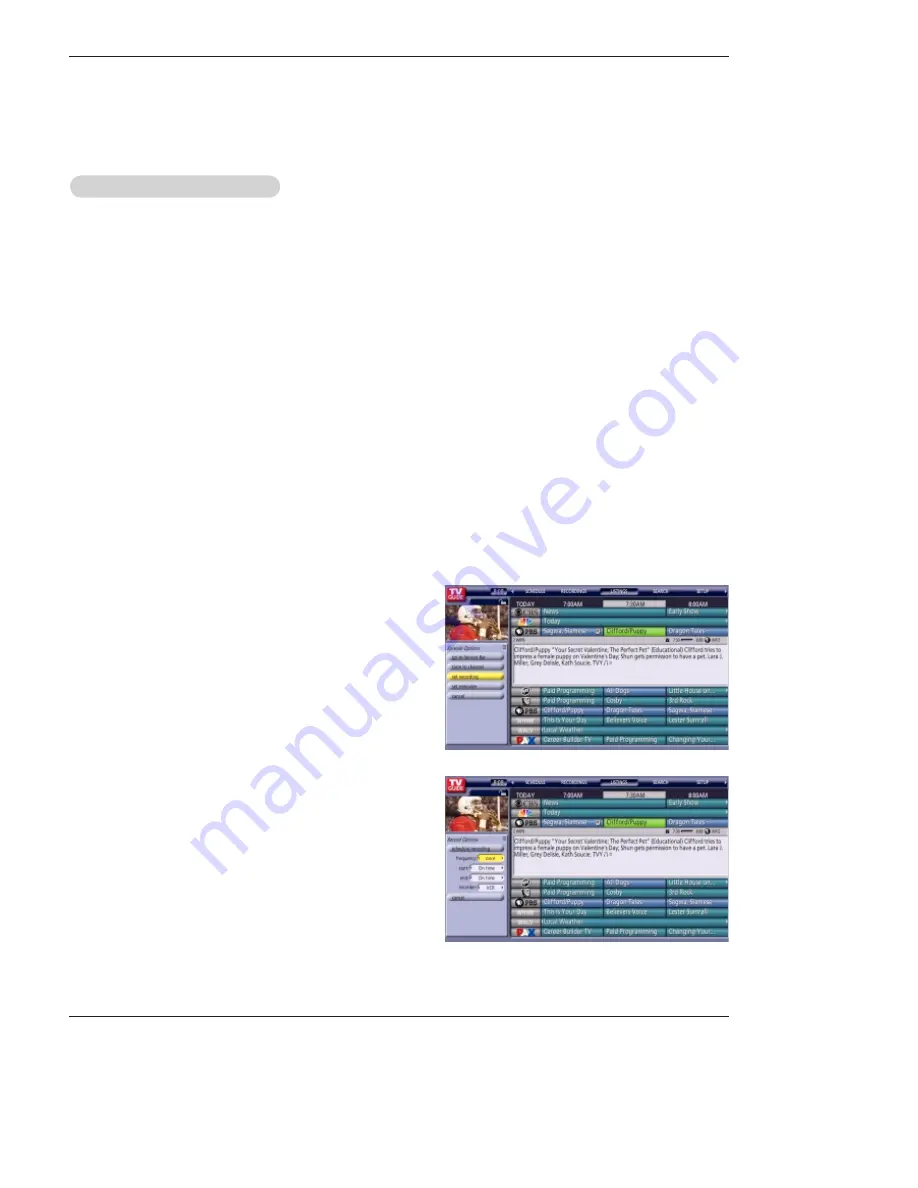
45 DLP Projection TV
Owner’s Manual 45
TV Guide
TV Guide On Screen
TV Guide On Screen
®
System continued
System continued
Record
Record
And Remind Features
And Remind Features
V
< Record >
You can set a show to Record in Listings, Search, and Schedule or
change Record settings for a show in Schedule.
There are 3 ways to set a show to Record:
1) Using the Record Button on the Remote
• Press the Record button on the remote to record the show Once
with current default settings (Start and End recording On Time).
Each time you press the Record button, you change the record fre-
quency (but not the default settings) among Once (default),
Regularly, Weekly, Off and then Cancel.
Note
: The proper Record icon appears on the show tile, as the
Record button is pressed.
Place the Guide Tip information anywhere in the Record section.
•
Once
—records the show one time
•
Regularly
—records the show every time the show airs
on the same channel and starts at the same time
•Weekly
—records the show each time the show airs on
the same day of the week, on the same channel and
starts at the same time
•Off (not cancel)
—keeps the show in the list but will not
record this show until the frequency is changed
•Cancel (no icon displayed)
—does not record
2) From a Panel Menu
•Highlight a show, and press Menu to display the Episode Options
menu.
•Highlight Set Recording, and press
OK
to display the Record
Options menu.
•Highlight the Frequency option, and use the left and right arrows to
choose between Once, Regularly, Weekly, and Off, as previously
described.
•Highlight the Start or End option, and use the left and right arrows
to choose between options that range between 120 minutes early
to 120 minutes late, to On time
(Default = On time).
•Destination appears only if multiple recording devices are connect-
ed to the TV via 1394.
•How many episodes to keep (if applicable)
•How long to keep a record event (if applicable)
•The Record Quality of the recording (if applicable)






























