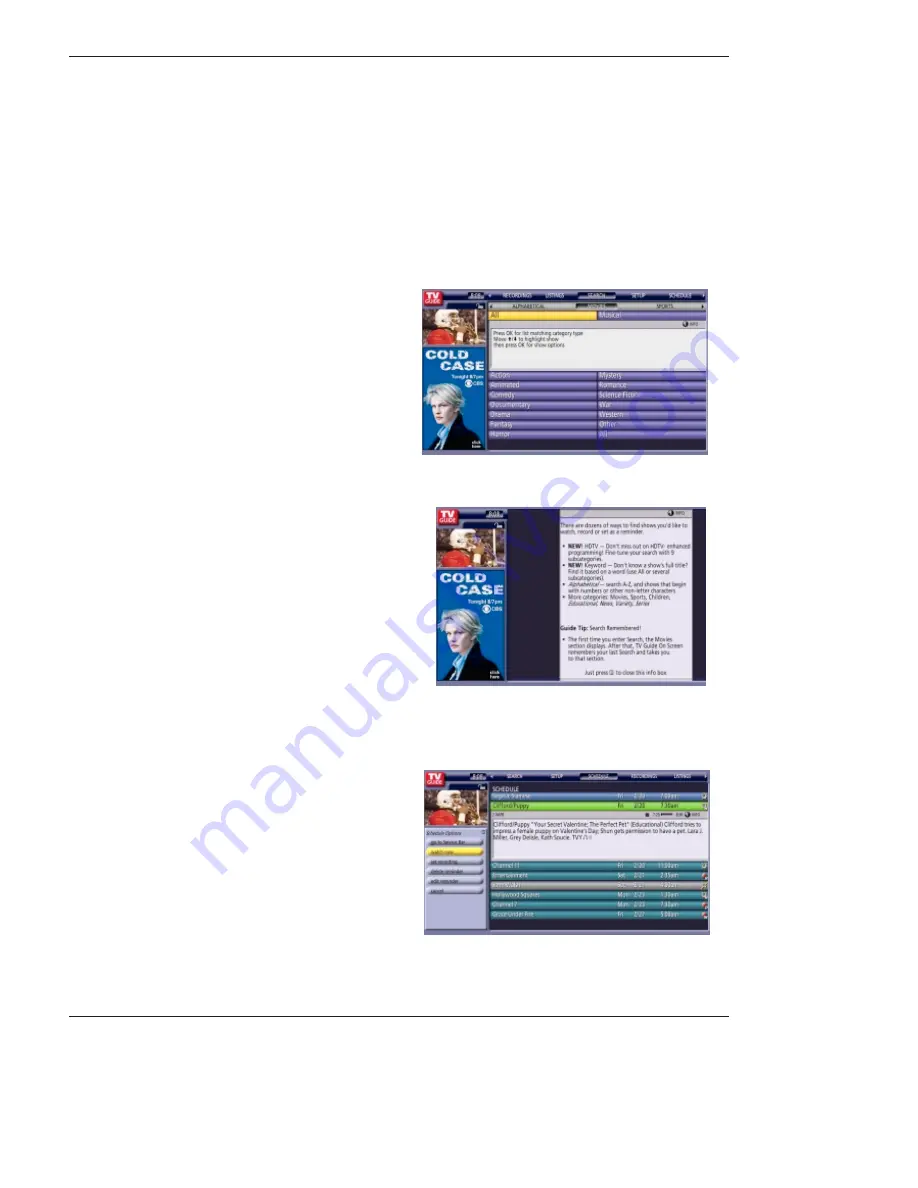
39 DLP Projection TV
Owner’s Manual 39
TV Guide
TV Guide On Screen
TV Guide On Screen
®
System continued
System continued
-
KEYWORD search
lets you enter a word(s) to look for a particular show by category or for every show title that matches.
•keyword Search
1. Highlight the Keyword navigation label, and press
ENTER
button to display the Keyword
Search
menu.
2. Highlight New Search, and press
ENTER
button.
3. The Search Options menu is displayed.
4. Highlight Category, and use the
F
/
G
button to select
a category to search (e.g. All, HDTV, Children, Sports,
etc.). When finished, use the
E
button to highlight
Enter Keyword.
5. Highlight Enter Keyword, and press
OK
. Then the
keyboard is displayed.
6. Use the
D
/
E
/
F
/
G
button to highlight a character,
and press
OK
to display it. When complete, highlight
Done and press
OK
list of all matching shows for that
keyword is displayed.






























