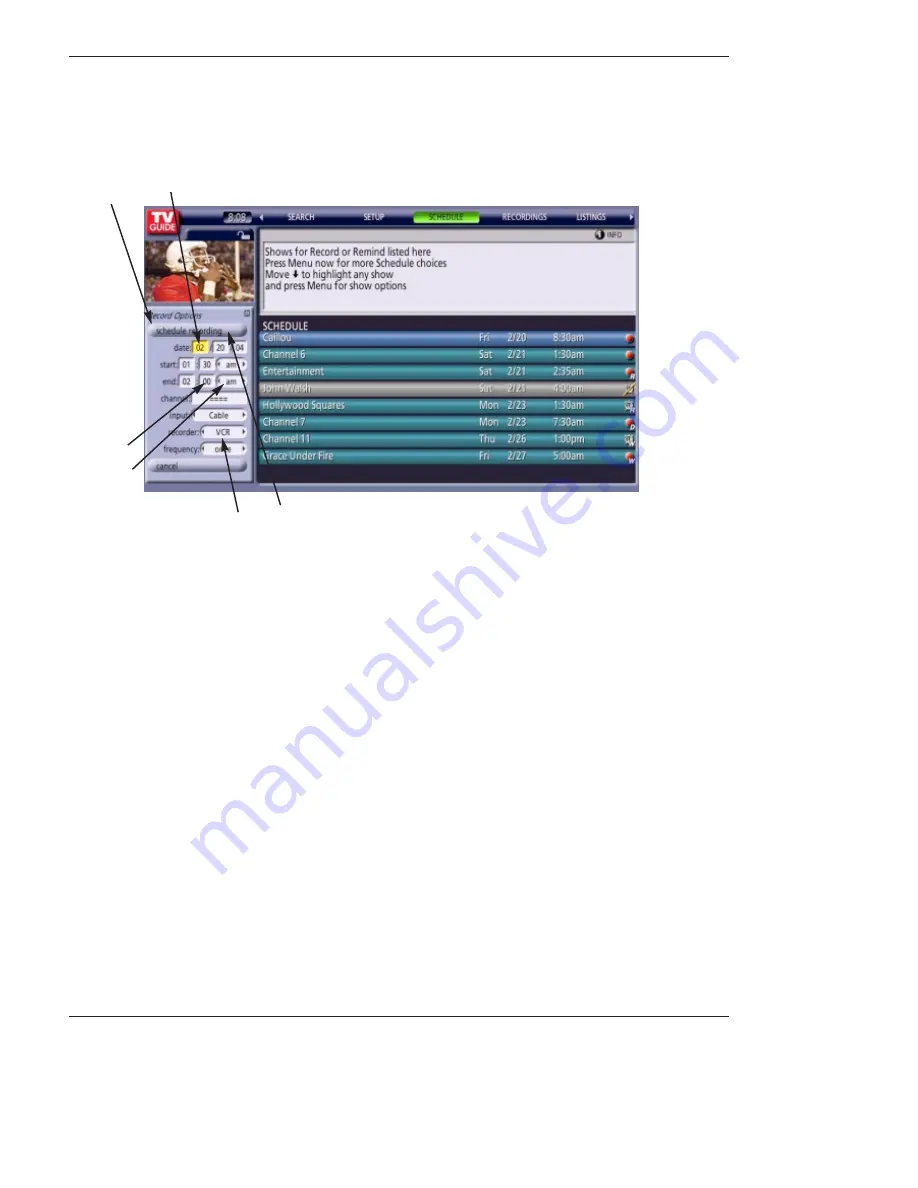
35 DLP Projection TV
Owner’s Manual 35
TV Guide
TV Guide On Screen
TV Guide On Screen
®
System continued
System continued
•A Panel Menu appears when the Menu key is pressed on a highlighted tile and additional options are available. It is also
appears when you press
OK
on a show starting in the future.
•When a Panel Menu appears, the highlighted tile changes color to indicate the Panel Menu relates to this tile.
•The Panel Menu displays below the Video Window.
•Help is available for a displayed Panel Menu by pressing the key.
•The
D
/
E
move between the options within the Panel Menu.
•The left and right arrows move to adjacent options unless the highlight is on an odometer, where these arrows change the
odometer choice.
•Pressing
OK
from an odometer or number entry box moves the highlight to the default command button of that Panel Menu,
for example, Schedule Reminder.
•Pressing
OK
from a highlighted command button executes the action and closes the Panel Menu (e.g., Schedule Reminder,
Cancel).
•Select Cancel to cancel any changes and press
OK
to close this menu.
•Pressing Menu is a shortcut to Cancel. Press Menu to cancel any changes and close the menu.
•If a Panel Menu contains more menu options than can be displayed on a single screen,
D
/
E
button appear at the top or
bottom of a menu. Simply scroll down to access these options.
•The Channel
D
/
E
button may also be used to move between menu option pages.
• Panel Menu
Panel
Menu
Highlight
Default Command
Button
Entry
Box
Odometer
















































