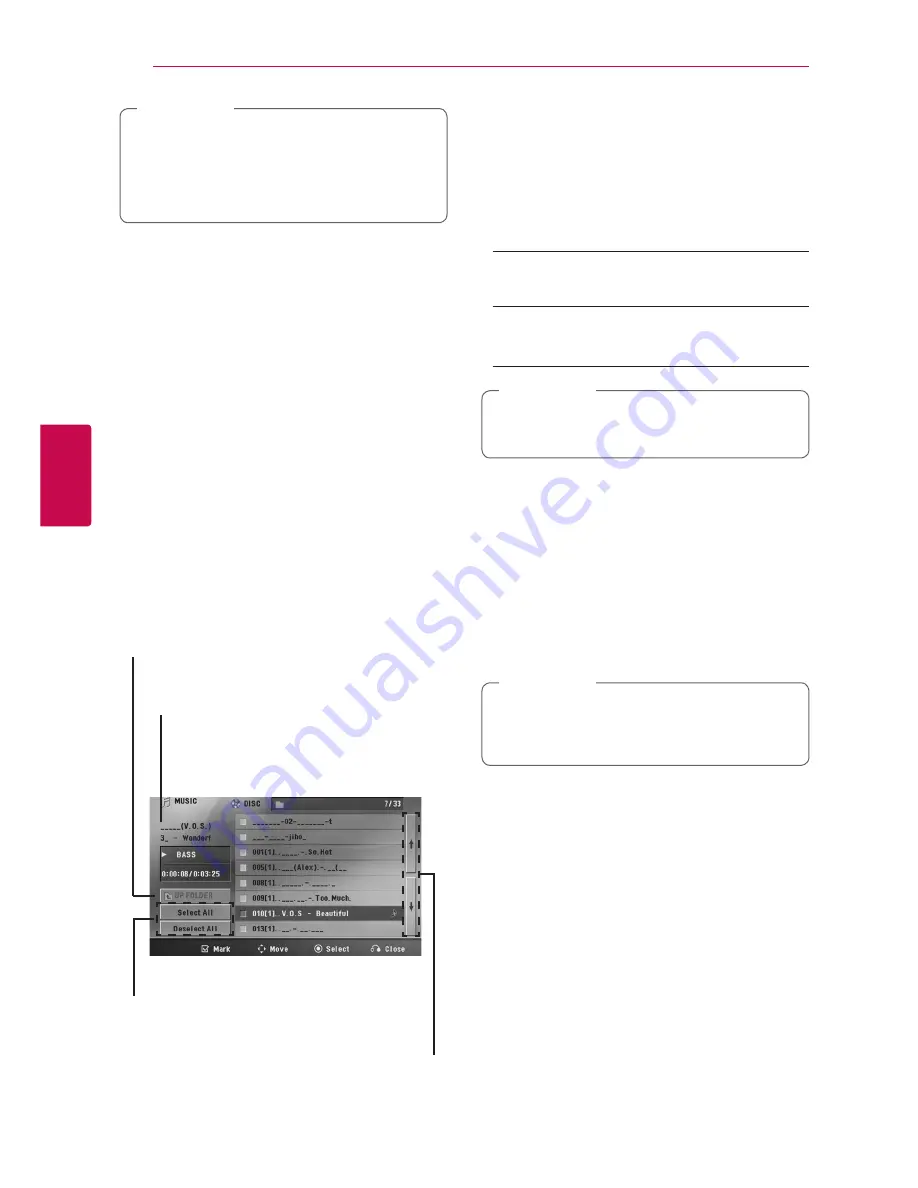
Operating
26
Oper
ating
4
y
The resume point may be cleared when a
button is pressed (for example;
1
,
B
, etc).
y
This function may not work on some disc or
title/track.
,
Note
Changing subtitle code page
y
If the subtitle is not displayed properly, you can
change the subtitle code page to view the subtitle file
properly.
1. During playback, press
m
INFO/DISPLAY
to
display the On-Screen display.
2. Use
W/S
to select the [Code Page] option.
3. Use
A/D
to select desired code option.
4. Press
x
RETURN
to exit the On-Screen display.
Marked Playback
ut
The mark function enables you to store your
favourite files from any disc or USB device in the unit
memory.
1. Select [Music] on the [Home Menu].
Returning to the upper folder.
(MP3/ WMA only)
Moving to the previous or next
file list.
Selecting all tracks/files.
Deselecting all tracks/files.
File information will be displayed
according to the ID3 TAG information
on the appropriate music file. (MP3
only)
2. Select a desired music on the [List] by using the
W/S
then press
MARKER
to appears the mark on
the list.
3. Press
b
ENTER
.
Displays the play mode.
4. Select the play mode by using the
W/S
and press
b
ENTER
.
[Mark Play]
Marked playback.
[Current Play]
Normal playback.
If you want to select all files on the list, select
[Select All] and press
b
ENTER
.
,
Note
To delete a Marker
1. Use
W/S
to select the track that you wish to
erase from the marked file.
2. Press
MARKER
.
To delete all Markers
Use
W/S/A/D
to select [Deselect All] then
press
b
ENTER
in program edit mode.
The markers are also cleared when the disc or
USB device is removed, the unit is switched to
power off or the function is switched to others.
,
Note
Summary of Contents for DM5360K
Page 42: ......
















































