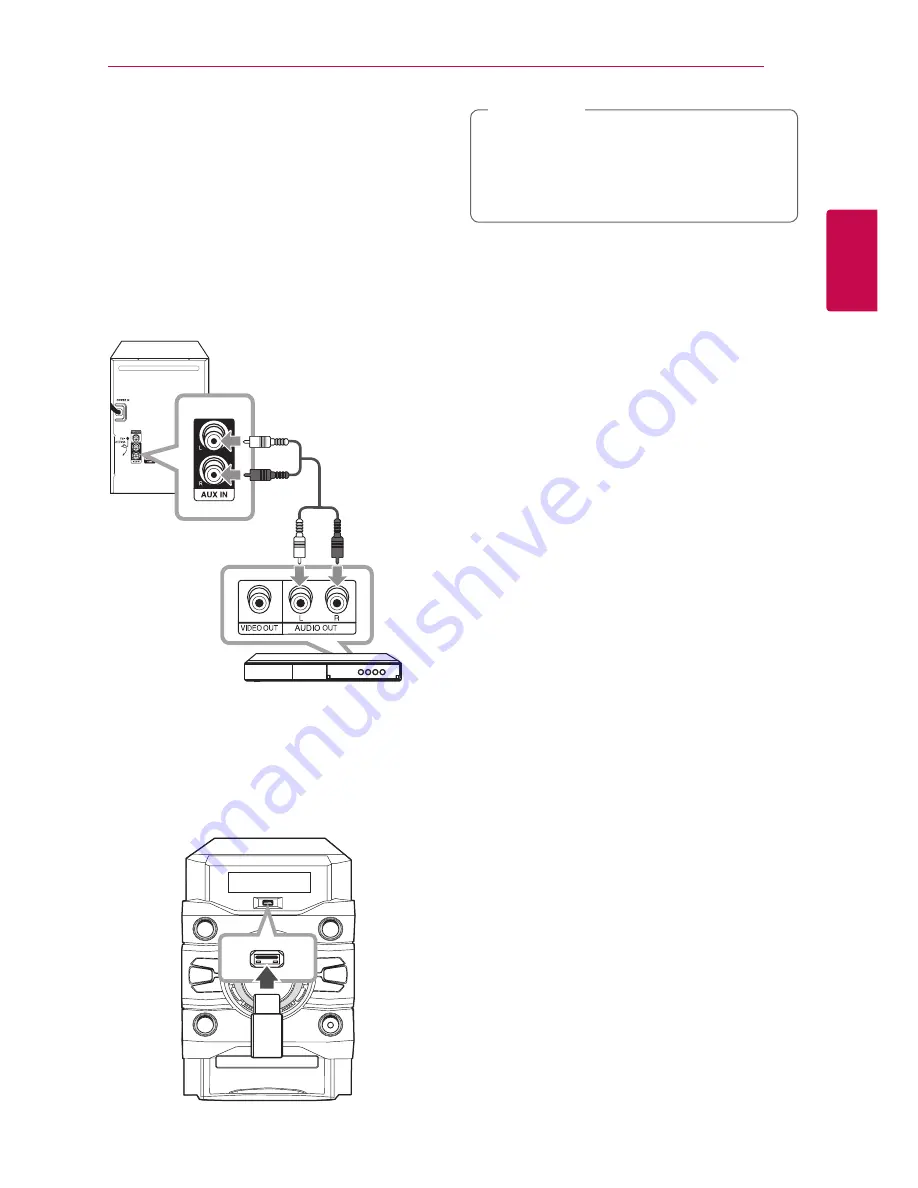
Connecting
15
Connecting
2
Optional Equipment
Connection
AUX (L/R) INPUT Connection
Connect an output of auxiliary device (Camcorder, TV,
Player, etc) to the
AUX IN
(L/R) connector.
If your device has only one output for audio (mono),
connect it to the left audio jack on the unit.
Unit
Red
White
USB Connection
Connect the USB port of USB Memory (or MP3
player, etc.) to the USB port on the front of the unit.
Removing the USB Device from the unit.
1. Choose a different function mode or press
Z
twice in a row.
2. Remove the USB device from the unit.
,
Note
Compatible USB Devices
y
MP3 Player : Flash type MP3 player.
y
USB Flash Drive : Devices that support USB2.0 or
USB1.1.
y
The USB function of this unit does not support
some USB devices.
USB device requirement
y
Devices which require additional program
installation when you have connected it to a
computer, are not supported.
y
Do not extract the USB device while in operation.
y
For a large capacity USB, it may take longer than a
few minute to be searched.
y
To prevent data loss, back up all data.
y
If you use a USB extension cable or USB hub, the
USB device is not recognized.
y
Using NTFS file system is not supported.
(Only FAT(16/32) file system is supported.)
y
This unit is not supported when the total number
of files is 1,000 or more.
y
External HDD, Card readers, Locked devices, or
hard type usb devices are not supported.
y
USB port of the unit cannot be connected to PC.
The unit cannot be used as a storage device.
y
Some USB may not work with this unit.
Summary of Contents for DM5360K
Page 42: ......
















































