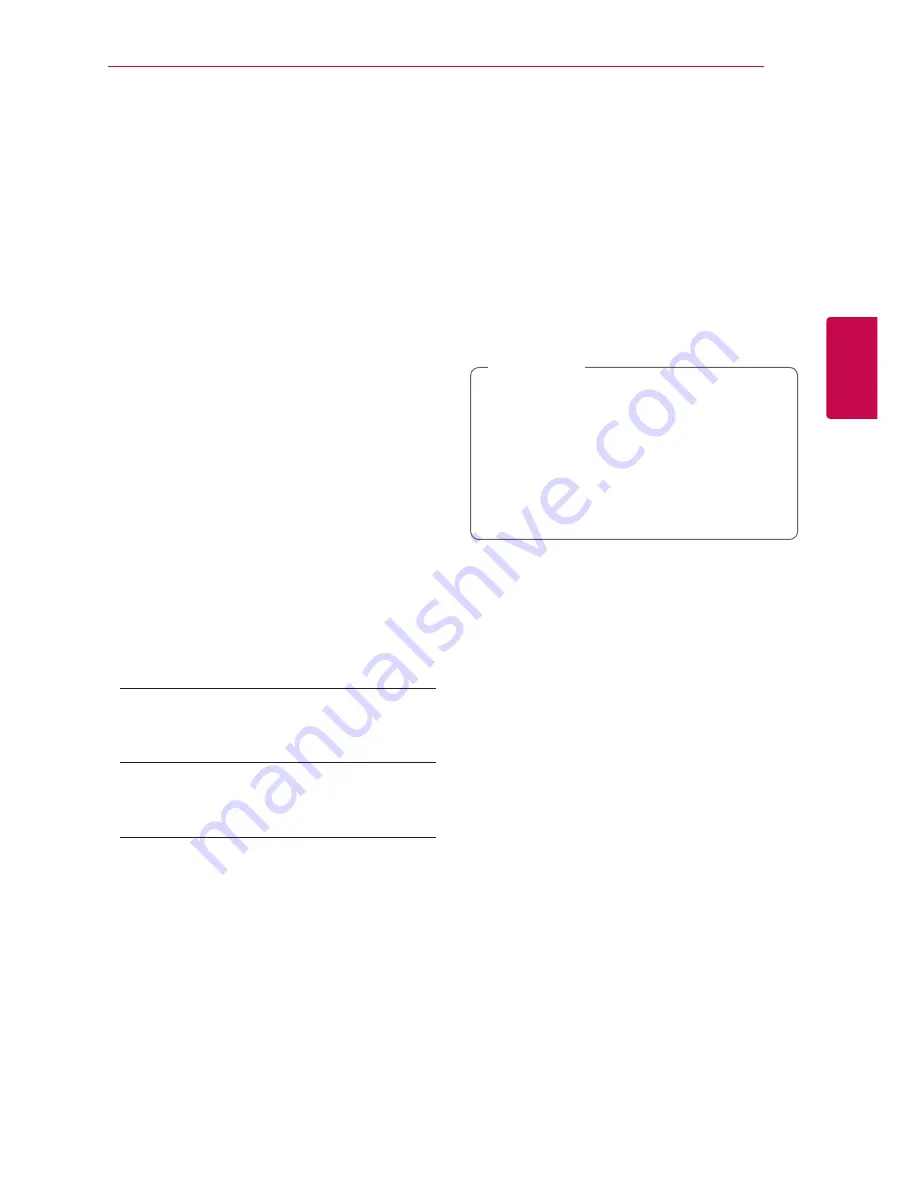
System Setting
19
Syst
em Setting
3
Lock (Parental Control)
Initial Setting the Area Code
When you use this unit for the first time, you have to
set the Area Code.
1. Select the [Lock] menu and then press
D
.
2. Press
D
.
To access the [Lock] options, you must input the
password you have created.
Input a password and press
b
ENTER
. Enter it
again and press
b
ENTER
to verify.
If you make a mistake before pressing
b
ENTER
,
press
CLEAR
.
3. Select the first character using
W/S
buttons.
4. Press
b
ENTER
and select the second character
using
W/S
buttons.
5. Press
b
ENTER
to confirm your Area code
selection.
Rating
Blocks playback of rated DVDs based on their
contents. Not all discs are rated.
1. Select [Rating] on the [Lock] menu then press
D
.
2. Input a password and press
b
ENTER
.
3. Select a rating from 1 to 8 using the
W/S
buttons.
[Rating 1-8]
Rating one (1) has the most restrictions and
rating eight (8) is the least restrictive.
[Unlock]
If you select unlock, parental control is not active
and the disc plays in full.
4. Press
b
ENTER
to confirm your rating selection.
Password
You can enter or change password.
1. Select [Password] on the [Lock] menu and then
press
D
.
2. Press
b
ENTER
.
3. Input a password and press
b
ENTER
.
To change the password, press
b
ENTER
when
the [Change] option is highlighted.
Input a password and press
b
ENTER
.
Enter it again and press
b
ENTER
to verify.
4. Press
n
HOME
to exit the menu.
If you forget your password, you can clear it
using the following steps:
1. Select the [Setup] menu on the
[Home Menu].
2. Input the 6-digit number “210499” and
press
b
ENTER
.
The password is cleared.
,
Note
Area Code
Enter the code of the area whose standards were
used to rate the DVD video disc, based on the list on
page 37.
1. Select [Area Code] on the [Lock] menu then
press
D
.
2. Input a password and press
b
ENTER
.
3. Select the first character using
W/S
buttons.
4. Press
b
ENTER
and select the second character
using
W/S
buttons.
5. Press
b
ENTER
to confirm your Area code
selection.
Summary of Contents for DM5360K
Page 42: ......
















































