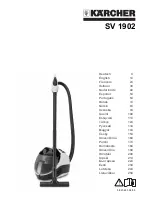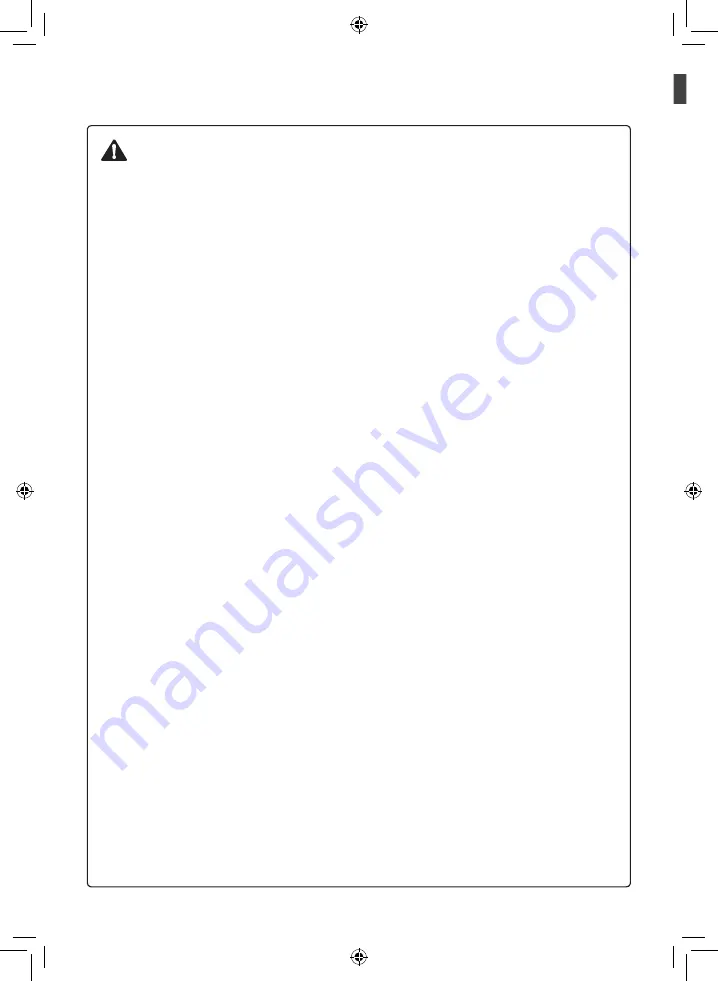
08
EN
CAUTION
To reduce the risk of explosion, fire, death, electric shock,
injury or scalding to persons when using this product,
follow basic precautions, including the following:
Installation
•
Remove any cables or string from the floor before starting.
•
Make sure the vacuum cleaner is not put on a table or desk, with
the power ON.
Operation
•
Do not use the vacuum cleaner around a banister, staircase or
any other dangerous place.
•
Close the top cover on the main unit before starting cleaning.
•
Do not use the vacuum cleaner when the dust bin is completely
full.
•
Use a protective cover on the chair leg, table leg or other narrow
pieces of furniture to reduce the possibility of collision or scratch.
•
Do not put water, detergent, etc. into or onto the vacuum cleaner.
•
Ensure that liquids do not seep into the vacuum cleaner. If liquid
gets inside of the vacuum cleaner, turn off the power supply and
take it to the authorized LG Electronics service center or dealer for
assistance.
•
Remove thin mats or carpets that may be damaged.
Maintenance
•
Frequently empty the dust bin and maintain its cleanliness.
•
Do not let the vacuum cleaner and charging terminals of the
Home Station come into contact with metallic objects.
•
Do not use or store the vacuum cleaner at temperatures below
5 °C or above 38 °C.
•
Do not allow the vacuum cleaner to sweep up liquids, blades,
thumb tacks, sawdust, sharp objects or ashes, hot or cold, etc.
•
Do not drop the vacuum cleaner or subject it to strong impacts.
•
Turn off the main power switch when the vacuum cleaner is not in
use for longer periods to save energy.
•
Close doors to rooms that are not required to be cleaned. The
Robot cleaner may cross over low thresholds and enter into rooms
that are not required to be cleaned.