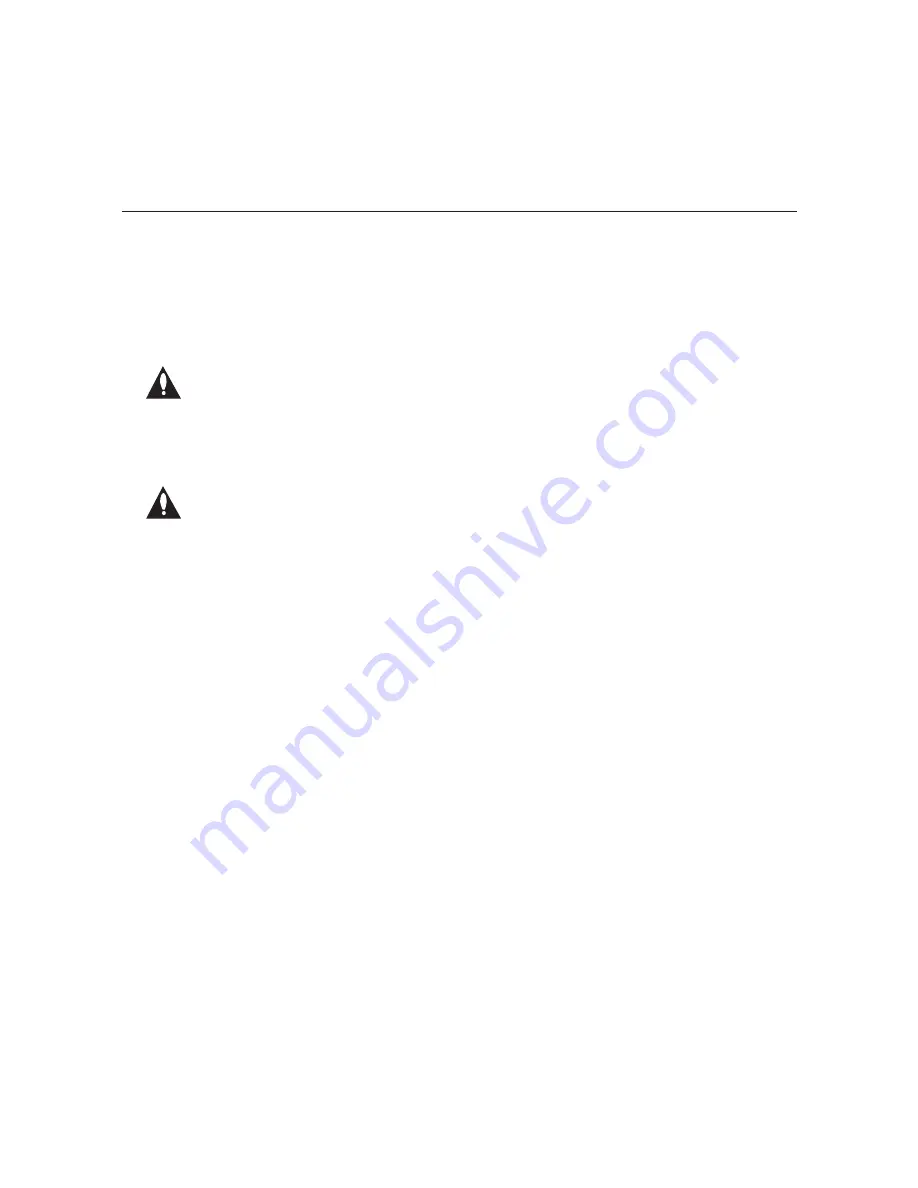
23
206-4157
(Continued from previous page)
5. At the
Host name [pcs150r]:
prompt, either press
Enter
to accept the default value in
square brackets, or type a new host name and then press
Enter
.
6. At the
Using DHCP (Y/N) [Y]:
prompt, type
y
to use DHCP, or type
n
to specify the
network IP addresses. Then, press
Enter
. See also note below.
Note: If ETHERNET-1 is to be used for IP streaming, you MUST configure the
port with a static IP address that is on the same network as the TV(s). At the
same time, a gateway IP address should NOT be specified for ETHERNET-1
(see step 7).
7. If the port is NOT using DHCP, type the information requested at each of the following
prompts. Type each address in the format
xxx.xxx.xxx.xxx
, and press
Enter
after each entry.
Note: If you are currently configuring ETHERNET-1, depending on the PCS150R
software version, you may be prompted to enter a gateway IP address. Do NOT
specify a gateway address. If the prompt for the gateway IP address shows
a default value in square brackets, press the space bar once and then press
Enter to ensure the field remains empty.
This host IP address []:
Network mask []:
Gateway IP address []:
8. Once you enter (or bypass) the gateway address, the system will redisplay the Network
Configuration Menu.
• To modify the configuration of the second Ethernet port, repeat steps 4 to 7.
• To modify the DNS configuration, continue with step 9.
• If no additional network configuration is required, go to step 10.
9. To change the DNS configuration, type
dns
and press
Enter
.
At each of the following prompts, type the information requested. Type each address in the
format
xxx.xxx.xxx.xxx
, and press
Enter
after each entry.
Configuring DNS
Primary DNS IP address []:
Secondary DNS IP address []:
Once you enter the secondary DNS IP address, the system will redisplay the Network
Configuration Menu. You can select another option to modify (see previous steps) or you
can exit as described below.
10. When you are finished with network configuration, type
exit
at the Network Configuration
Menu
>
prompt. The system will display an overview of the new network configuration
and then prompt for confirmation to save the changes, for example:
PCS150R Configuration Options (Cont.)
(Continued on next page)



























