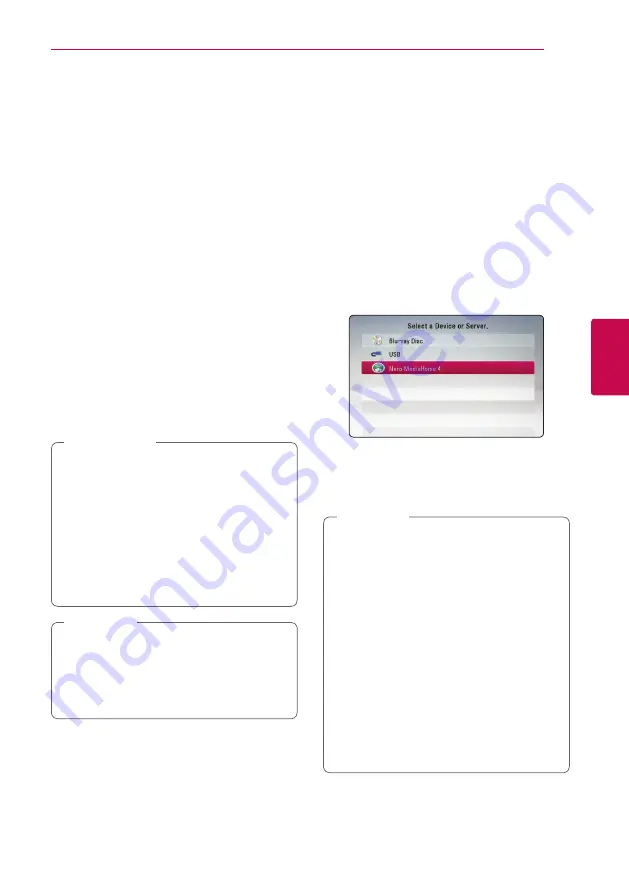
Operating
33
Oper
ating
4
Enjoying BD-Live™
e
BD-ROM supporting BD-Live that has a network
extension function allows you to enjoy more
functions such as downloading new movie trailers
by connecting this unit to the internet.
1. Check the network connection and settings
2. Insert a USB storage device to the USB port on
the front panel.
A USB storage device is needed to download
bonus content.
3. Press HOME (
n
), and set the [BD-LIVE
connection] option on the [Setup] menu (page
30).
Depending on a disc, the BD-Live function may
not be operated if [BD-LIVE connection] option
is set to [Partially Permitted].
4. Insert a BD-ROM with BD-Live.
The operations are differ depending on the disc.
Refer to the manual supplied with the disc.
Do not extract the connected USB device
while content is being downloaded or a Blu-
ray disc is still in the disc tray. Doing so may
damage the connected USB device and BD-
Live features may not operate properly with
the damaged USB device anymore. If the
connected USB device seems damaged from
such an action, you can format the connected
USB device from the PC and reuse it with this
player.
>
Caution
y
Some BD-Live content may be restrictively
accessed in some territories by content
provider’s own decision.
y
It may take up to several minutes to load
and start enjoying BD-Live content.
,
Note
Playing a file on a network
server
yui
This player can play video, audio and photo files
located in a DLNA server through your home
network.
1. Check the network connection and settings
2. Press HOME (
n
).
3. Select [Movie], [Photo] or [Music] using
a/d
,
and press ENTER (
b
).
4. Select a DLNA media server on the list using
w/s
, and press ENTER (
b
).
If you want to rescan available media server,
press the green (G) colored button.
5. Select a file using
w/s/a/d
, and press
ENTER (
b
) to play the file.
y
The file requirements are described on page
10.
y
The thumbnail of the unplayable files can
be displayed, but those cannot be played
on this player.
y
The subtitle file name and video file name
have to be the same and located at the
same folder.
y
The playback and operating quality may be
affected by your home network condition.
y
You may experience connection problems
depending on your server’s environment.
y
To set your PC as a DLNA server, install the
supplied Nero MediaHome 4 on your PC.
(see page 51)
,
Note
Summary of Contents for BP220
Page 62: ......
















































