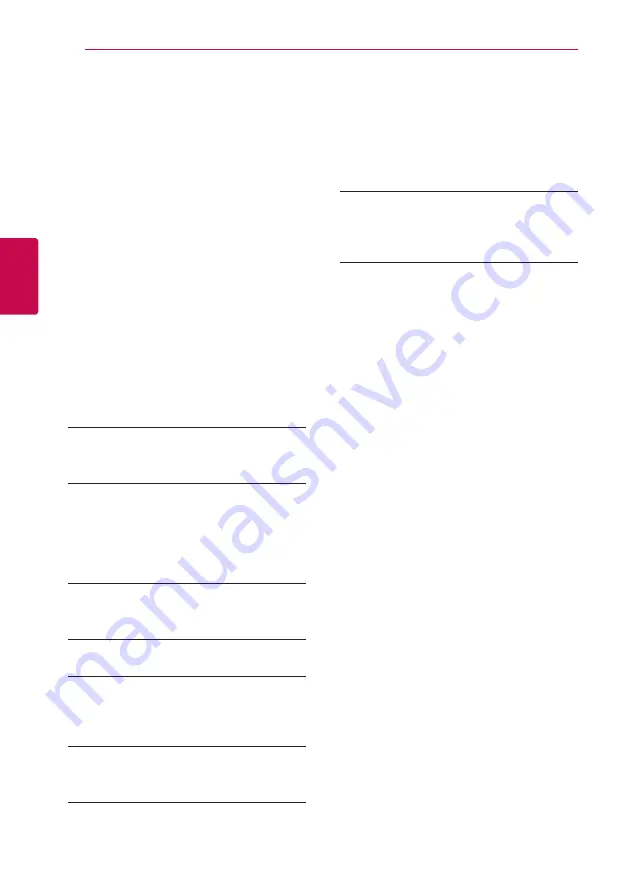
System Setting
30
S
ys
tem Se
tting
3
[NETWORK] menu
The [NETWORK] settings are needed to use the
software update, BD-Live and online content
services.
Connection Setting
If your home network environment is ready
to connect the player, the player needs to be
set the wired network connection for network
communication. (See “Connecting to your Home
Network” on pages 20.)
Connection Status
If you want to check the network status on this
player, select the [Connection Status] options and
press ENTER (
b
) to check whether a connection
to the network and the internet have been
established.
BD-LIVE connection
You can restrict Internet access when BD-Live
functions are used.
[Permitted]
Internet access is permitted for all BD-Live
content.
[Partially permitted]
Internet access is permitted only for BD-Live
content which have content owner certificates.
Internet access and AACS Online functions are
prohibited for all BD-Live content without a
certificate.
[Prohibited]
Internet access is prohibited for all BD-Live
content.
Netflix
[Netflix ESN]
Display its unique Netflix ESN (Electronic Serial
Number) that allows you to use the Netflix
streaming.
[Deactivate Netflix]
Deactivates your player. To activate the Netflix
again, contact to the service provider.
Deactivate Vudu
You can deactivate your player from your Vudu
account. It is recommended that you do this if you
give your player to someone else who should not
share your Vudu account.
Premium/LG Apps
[Country Setting]
Select your area for displaying proper services
and content on the [Premium] and [LG Apps]
feature.
Device Name
You can make a network name using virtual
keyboard. This player will be recognised by the
name you are entering on your home network.
Summary of Contents for BP220
Page 62: ......
















































