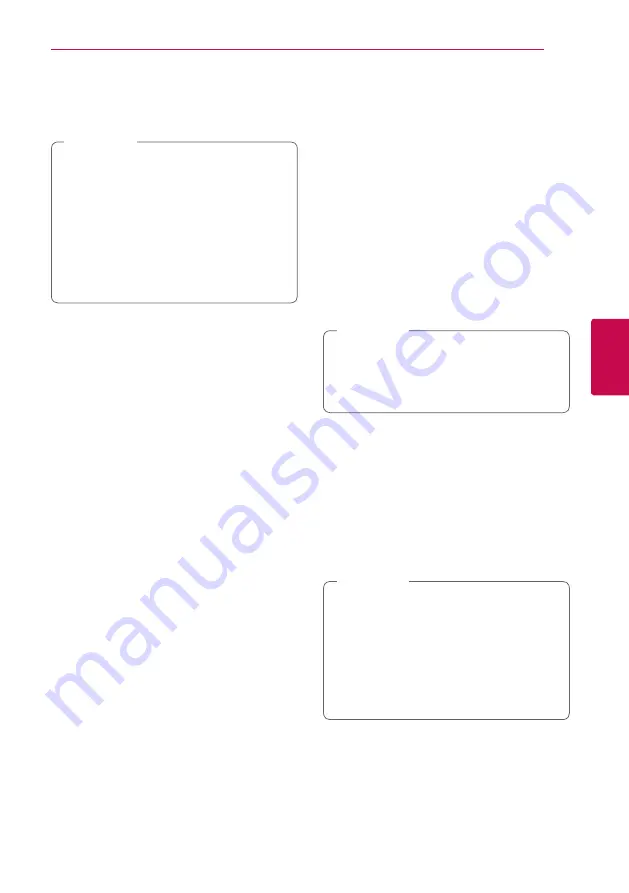
Operating
39
Oper
ating
4
2. Select an option using
w/s
.
3. Use
a/d
to adjust the selected option value.
4. Press BACK(
1
) to exit the On-Screen display.
y
If no button is pressed for a few seconds,
the on-screen display disappears.
y
A title number cannot be selected on some
discs.
y
Available items may differ depending on
discs or titles.
y
If an interactive Blu-ray Disc is playing back,
some setting information is displayed on
the screen but prohibited to be changed.
,
Note
Playing from selected time
eroy
1. Press INFO/MENU
(
m
)
during playback. The
time search box shows the elapsed playing
time.
2. Select the [Time] option and then input the
required start time in hours, minutes, and
seconds from left to right.
For example, to find a scene at 2 hours, 10
minutes, and 20 seconds, enter “21020”.
Press
a/d
to skip the playback 60 seconds
forward or backward.
3. Press ENTER (
b
) to start playback from selected
time.
y
This function may not work on some disc or
titles.
y
This function may not work depending on
the file type and ability of the DLNA server.
,
Note
Selecting a subtitle language
eroy
1. During playback, press INFO/MENU
(
m
)
to
display the On-Screen display.
2. Use
w/s
to select the [Subtitle] option.
3. Use
a/d
to select desired subtitle language.
4. Press BACK(
1
) to exit the On-Screen display.
y
Some discs allow you to change subtitle
selections only via the disc menu. If this is
the case, press TITLE/POP-UP or DISC MENU
button and choose the appropriate subtitle
from the selections on the disc menu.
y
You can select the [Subtitle] option on the
On-Screen display directely by pressing
SUBTITLE (
]
) button.
,
Note
Summary of Contents for BP220
Page 62: ......
















































