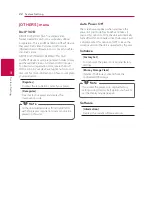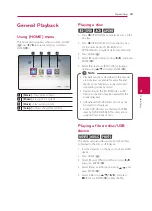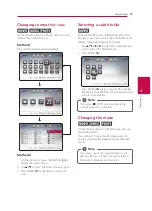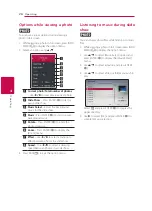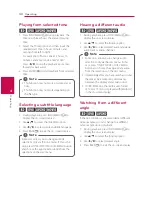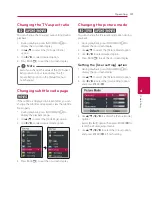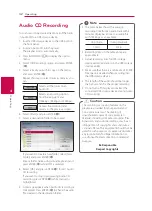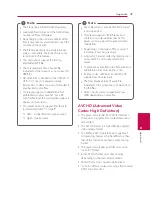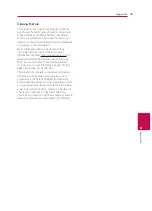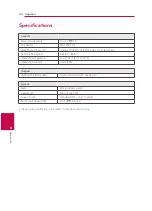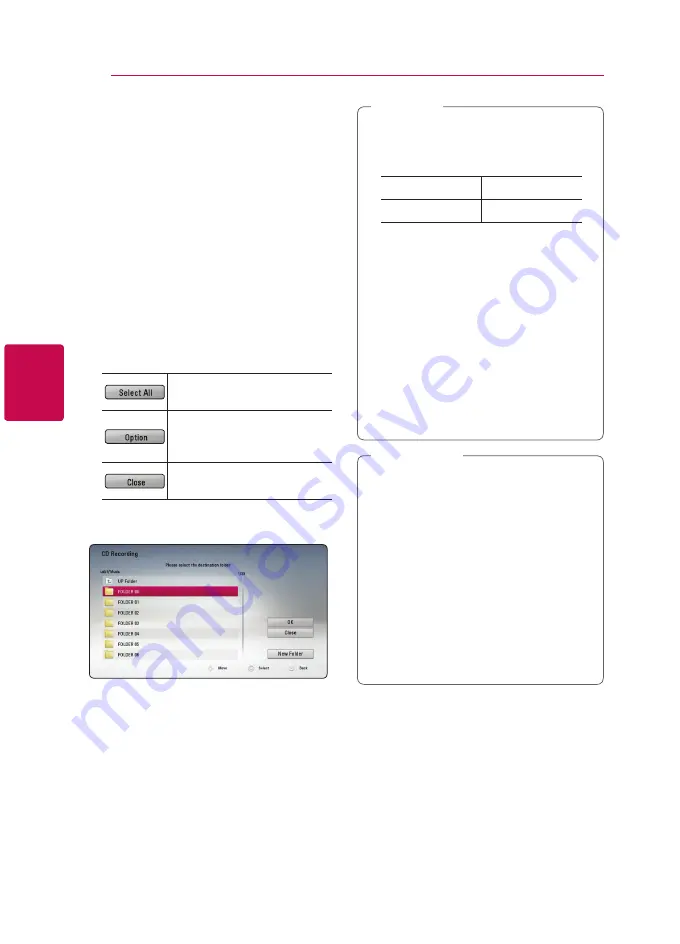
Operating
32
Oper
ating
4
Audio CD Recording
You can record one desired track or all of the tracks
in Audio CD to a USB storage device.
1. Insert a USB storage device to the USB port on
the front panel.
2. Insert an Audio CD into the player.
The playback starts automatically.
3. Press INFO/MENU
(
m
)
to display the option
menu.
4. Select [CD Recording] option, and press ENTER
(
b
).
5. Select a track you wish to copy on the menu,
and press ENTER (
b
).
Repeat this step to select tracks as many as you
can.
Selects all the tracks on an
Audio CD.
Selects an encoding option
from the pop-up menu
(128kbps, 192kbps or 320kbps).
Cancels the recording and
returns to the previous screen.
6. Select [Start], and press ENTER (
b
).
7. Select a destination folder to be copied.
If you want to create a new folder, select [New
Folder] and press ENTER (
b
).
Enter a folder name using virtual keyboard, and
press ENTER (
b
) while [OK] is selected.
8. Select [OK], and press ENTER (
b
) to start Audio
CD recording.
If you want to stop in progressing Audio CD
recording, press ENTER (
b
) while [Cancel] is
highlighted.
9. A message appears when Audio CD recording is
completed. Press ENTER (
b
) to check the audio
file created in the destination folder.
y
The table below shows the average
recording time from an audio track with 4
minutes of playback time to an audio file
with 192 kbps as an example.
stop mode
during playback
1 min.
4 min.
y
Recording times in the table above are
approximate.
y
Actual recording time for USB storage
device varies depending on the USB storage
device’s ability.
y
Make sure that there is a minimum of 50 MB
free space is needed when recording into
the USB storage device.
y
The length of the audio should be longer
than 20 seconds for the proper recording.
y
Do not turn off this player or extract the
connected USB storage device during Audio
CD recording.
,
Note
The recording or copying features on this
player are provided for your personal and
non-commercial use. The making of
unauthorized copies of copy-protected
material, including computer programs, files,
broadcasts and sound recordings, may be an
infringement of copyrights and constitute a
criminal offense. This equipment should not be
used for such purposes. LG expressly disclaims
any responsibility for illegal distribution or
use of unauthorized content in commercial
purpose.
Be Responsible
Respect Copyrights
>
Caution