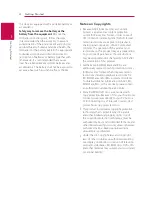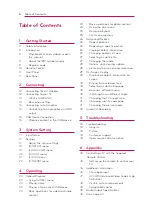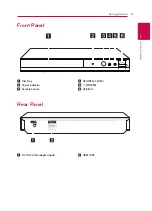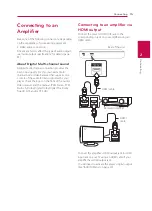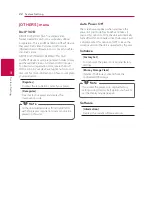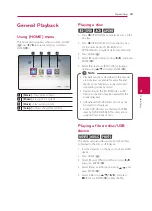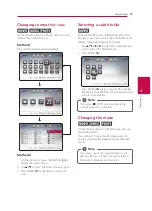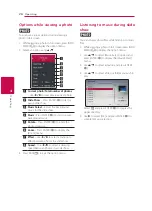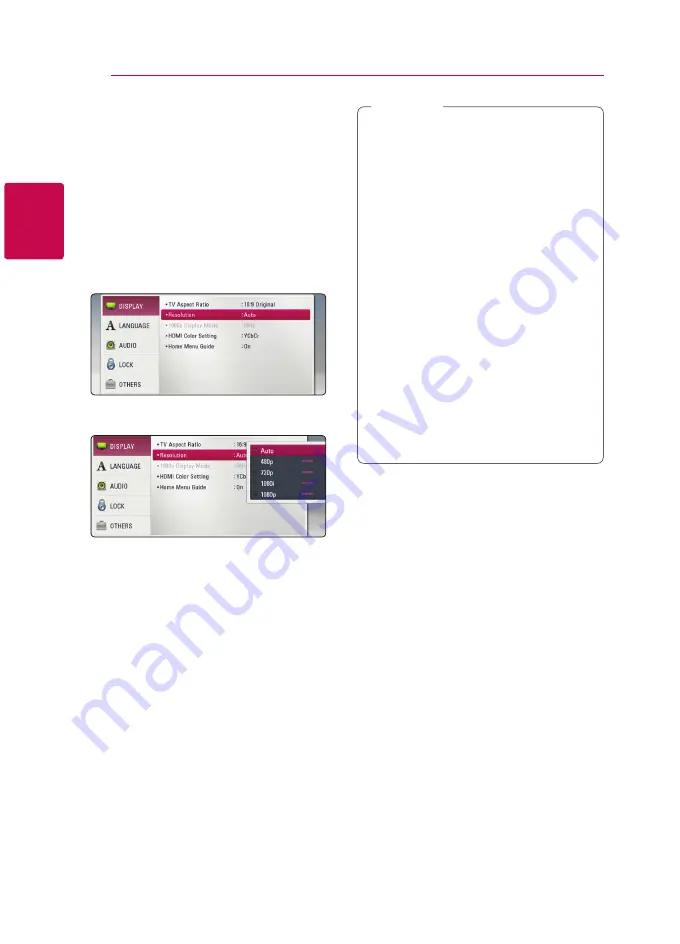
Connecting
14
C
onnecting
2
Resolution setting
The player provides several output resolutions for
HDMI OUT jack. You can change the resolution
using [Setup] menu.
1.
Press HOME
(
1
).
2.
Use
a/d
to select the [Setup] and press ENTER
(
b
). The [Setup] menu appears.
3.
Use
w/s
to select [DISPLAY] option then press
d
to move to the second level.
4.
Use
w/s
to select the [Resolution] option then
press ENTER (
b
) to move to the third level.
5. Use
w/s
to select the desired resolution then
press ENTER (
b
) to confirm your selection.
y
If your TV does not accept the resolution
you have set on the player, you can set
resolution to 480p as follows:
1. Press
B
to open the disc tray.
2 Press
Z
(STOP) for more than 5 seconds.
y
If you select a resolution manually and then
connect the HDMI jack to TV and your TV
does not accept it, the resolution setting is
set to [Auto].
y
If you select a resolution that your TV
does not accept, the warning message
will appear. After resolution change,
if you cannot see the screen, please
wait 20 seconds and the resolution will
automatically revert back to the previous
resolution.
y
The 1080p video output frame rate may
be automatically set to either 24 Hz or
60 Hz depending both on the capability
and preference of the connected TV and
based on the native video frame rate of the
content on the BD-ROM disc.
,
Note