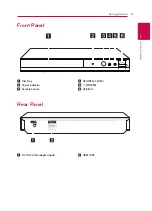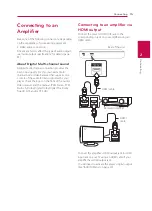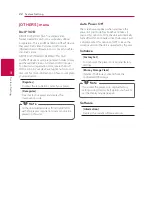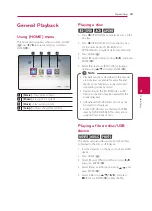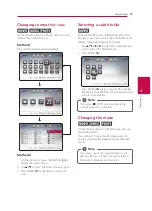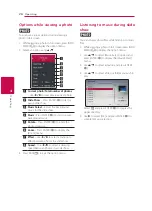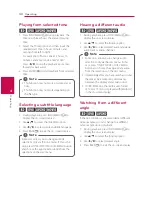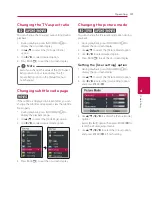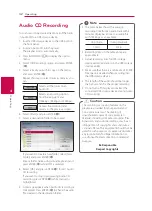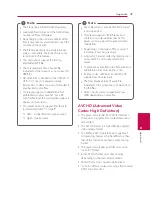Operating
24
Oper
ating
4
Basic operations for video and
audio content
To stop playback
Press
Z
(STOP) during playback.
To pause playback
Press
M
(PAUSE) during playback.
Press
z
(PLAY) to resume playback.
To play frame-by-frame (Video)
Press
M
(PAUSE) during movie playback.
Press
M
(PAUSE) repeatedly to play Frame-by-Frame
playback.
To scan forward or backward
Press
c
or
v
to play fast forward or fast reverse
during playback.
You can change the various playback speeds by
pressing
c
or
v
repeatedly.
To slow down the playing speed
While the playback is paused, press
v
repeatedly
to play various speeds of slow motion.
To skip to the next/previous
chapter/track/file
During playback, press
C
or
V
to go to the
next chapter/track/file or to return to the beginning
of the current chapter/track/file.
Press
C
twice briefly to step back to the previous
chapter/track/file.
Basic operations for photo
content
To play a slide show
Press
z
(PLAY) to start slide show.
To stop a slide show
Press
Z
(STOP) during slide show.
To pause a slide show
Press
M
(PAUSE) during slide show.
Press
z
(PLAY) to re-start the slide show.
To skip to the next/previous photo
While viewing a photo in full screen, press
a
or
d
to go to the previous or next photo.
Using the disc menu
ero
To display the disc menu
The menu screen may be displayed first after
loading a disc which contains a menu. If you want
to display the disc menu during playback, press
DISC MENU.
Use
w/s/a/d
buttons to navigate through
menu items.
To display the Pop-up menu
Some BD-ROM discs contain Pop-up menu that
appears during playback.
Press TITLE/POP-UP during playback, and use
w/
s/a/d
buttons to navigate through menu
items.