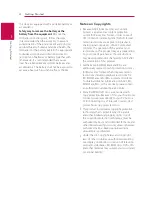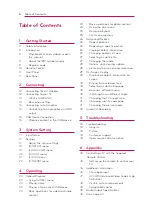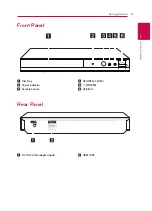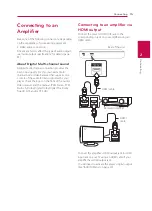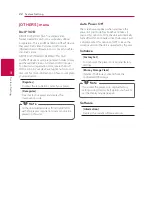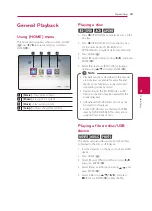Getting Started
10
Ge
tting S
tar
ted
1
Battery Installation
Remove the battery cover on the
rear of the Remote Control, and
insert the R03 (size AAA) battery
with
4
and
5
matched correctly.
• • • • • •
a
• • • • • •
1
(POWER):
Switches the player
ON or OFF.
B
(OPEN/CLOSE):
Opens and
closes the disc tray.
0-9 numerical buttons:
Selects
numbered options in a menu.
TITLE/POP-UP:
Displays the DVD
title menu or BD-ROM’s pop-up
menu, if available.
REPEAT (
h
):
Repeats a desired
section or sequence.
• • • • • •
b
• • • • •
c/v
(SCAN):
Searches
backward or forward.
C/V
(SKIP):
Goes to the
next or previous chapter / track /
file.
M
(PAUSE):
Pauses playback.
z
(PLAY):
Starts playback.
Z
(STOP):
Stops playback.
• • • • • •
c
• • • • •
HOME (
1
):
Displays or exits the
[Home Menu].
INFO/MENU (
m
):
Displays or
exits On-Screen Display.
Direction buttons:
Selects an
option in the menu.
ENTER (
b
):
Acknowledges menu
selection.
BACK (
1
):
Exits the menu or
returns to the previous screen.
DISC MENU:
Accesses menu on a
disc.
• • • • • •
d
• • • • •
Colored (R, G, Y, B) buttons:
Use
to navigate BD-ROM menus. They
are also used for [MOVIE], [PHOTO]
and [MUSIC] menu.
TV Control Buttons:
See page
Remote Control