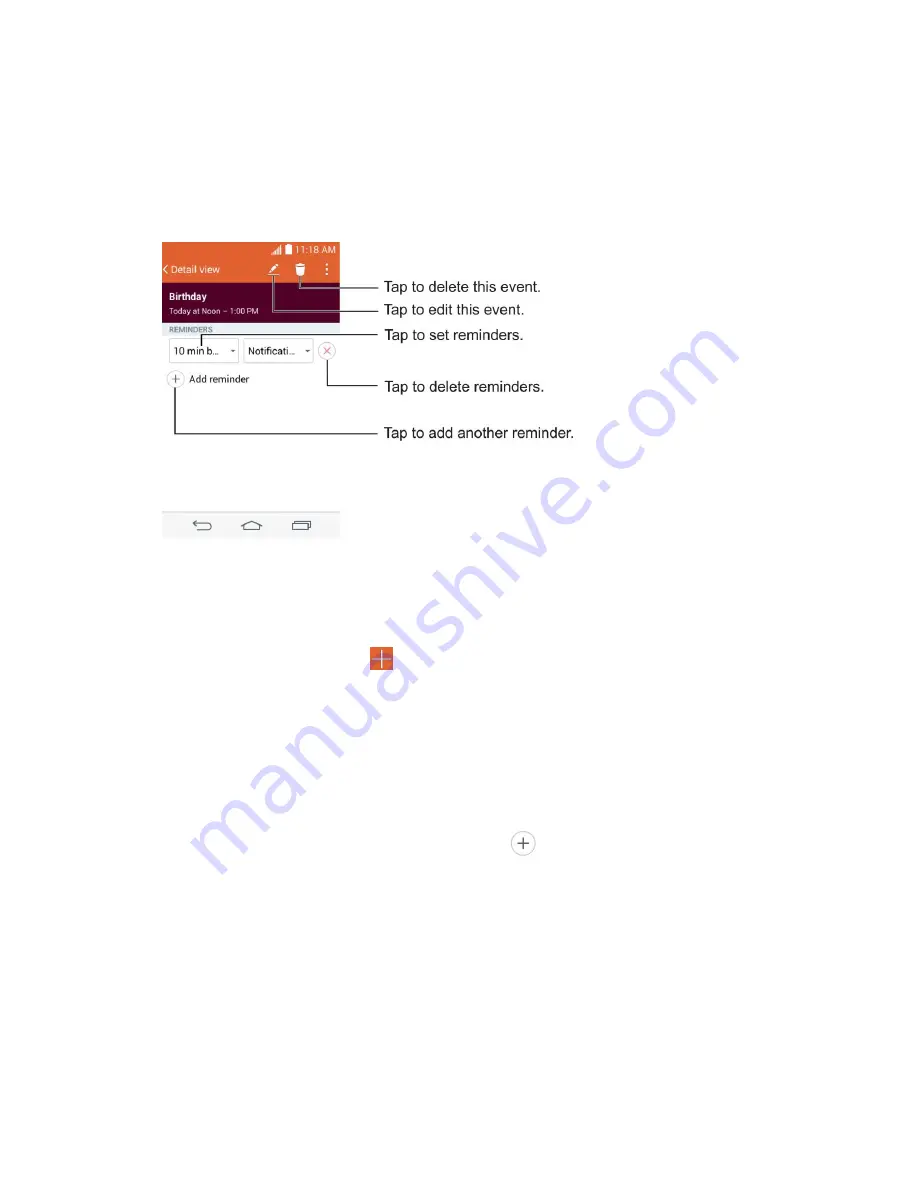
Tools and Calendar
89
View Event Details
You can view more information about an event in a number of ways, depending on the current
view.
■ In
Agenda
,
Day
,
Week
view
,
Year view
, or
Month view
, tap an event to view its details.
Create an Event
You can use the Calendar tool on your phone to create events that appear on your phone and in
your Google Calendar on the web.
1. Open the Calendar, and tap
.
You can also touch and hold a spot in
Day
,
Week
, or
Month
view to open the new
event screen with that day and time already entered.
2. Add details about the event.
Enter a name, and other optional details about the event, just as you would on
Google Calendar (on the web). If you have more than one calendar, you can choose
the calendar to which to add the event. Tap
3. Invite guests to the event.
In the
Guests
field, enter the email addresses of everyone you want to invite to the
event. Separate multiple addresses with commas ( , ). If the people to whom you
send invitations use Google Calendar, they'll receive an invitation through their
Google Calendar and by email.
4. Scroll to the bottom of the screen and tap
Save
.
Summary of Contents for Boost Mobile LS770
Page 1: ...LS770 User Guide UG template 13b_Boost ...
Page 75: ...Accounts and Messaging 65 4 Tap ...
Page 97: ...Tools and Calendar 87 Week View Month View ...
Page 98: ...Tools and Calendar 88 Year View Agenda View ...
Page 141: ...Settings 131 1 Tap touch and hold System settings About phone 2 Tap the desired menu ...






























