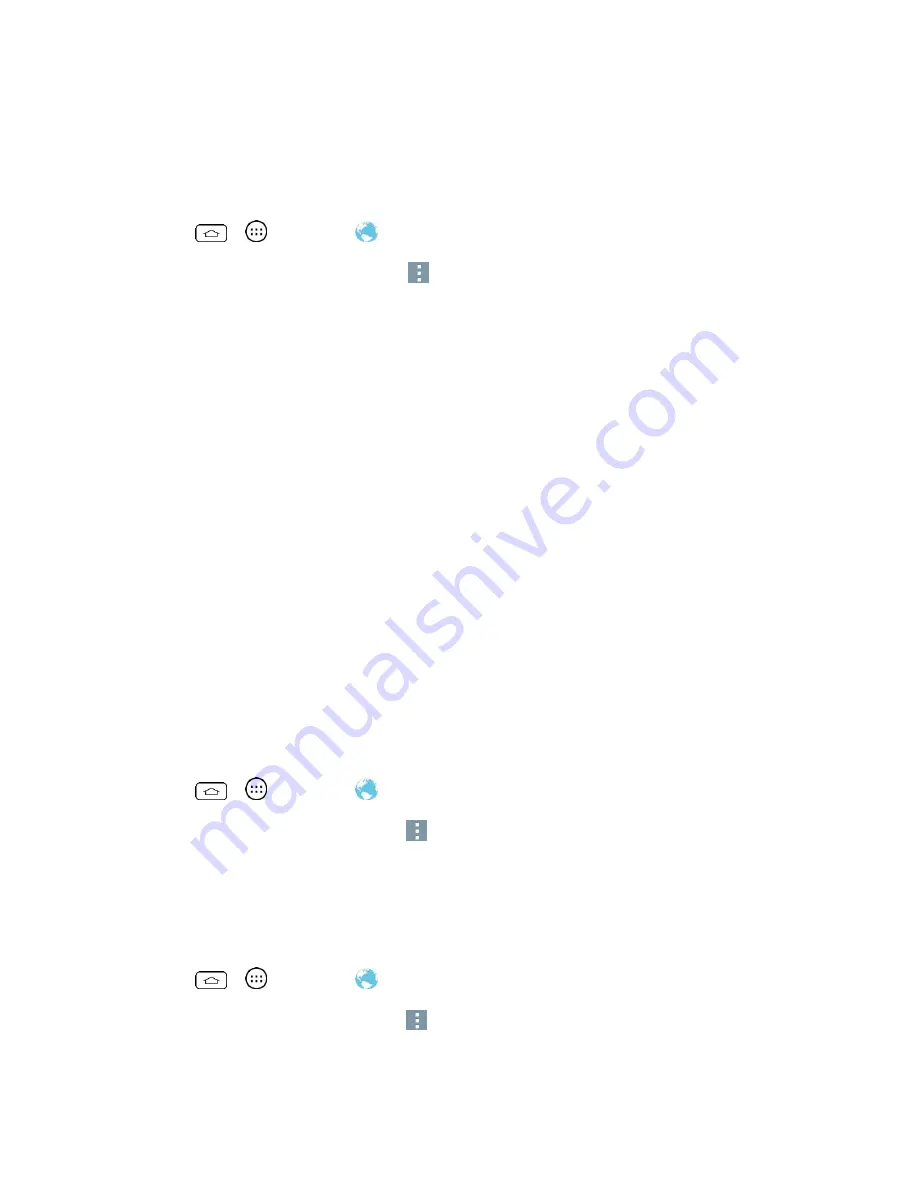
Web and Data
79
Adjust Browser Settings
You can control many of the settings for your browser through the browser settings menu,
including general page settings, privacy and security, accessibility settings, advanced settings
such as JavaScript and plug-ins, and bandwidth management.
1. Tap
>
>
Browser
.
2. From any open Web page, touch
>
Settings
. You will see the browser settings menu.
3. You can access the following settings menus:
General
• Set the homepage, Form auto-fill and Auto-fill text.
Privacy & Security
• Settings for managing personal data from web browsing and usage.
Accessibility
• Adjust screen and text size.
Advanced
• Adjust JavaScript and other web content settings.
Bandwidth management
• Settings for loading images.
Create Website Settings
You can create settings for individual websites.
1. Tap
>
>
Browser
.
2. From any open Web page, touch
>
Settings
>
Advanced
>
Website settings
.
3. Select the settings you want to configure for the current website.
Reset the Browser to Default
You always have the option to restore your browser to its default settings.
1. Tap
>
>
Browser
.
2. From any open Web page, touch
>
Settings
>
Advanced
>
Reset to default
.
3. Touch
Yes
to complete the process.
Summary of Contents for Boost Mobile LS770
Page 1: ...LS770 User Guide UG template 13b_Boost ...
Page 75: ...Accounts and Messaging 65 4 Tap ...
Page 97: ...Tools and Calendar 87 Week View Month View ...
Page 98: ...Tools and Calendar 88 Year View Agenda View ...
Page 141: ...Settings 131 1 Tap touch and hold System settings About phone 2 Tap the desired menu ...






























