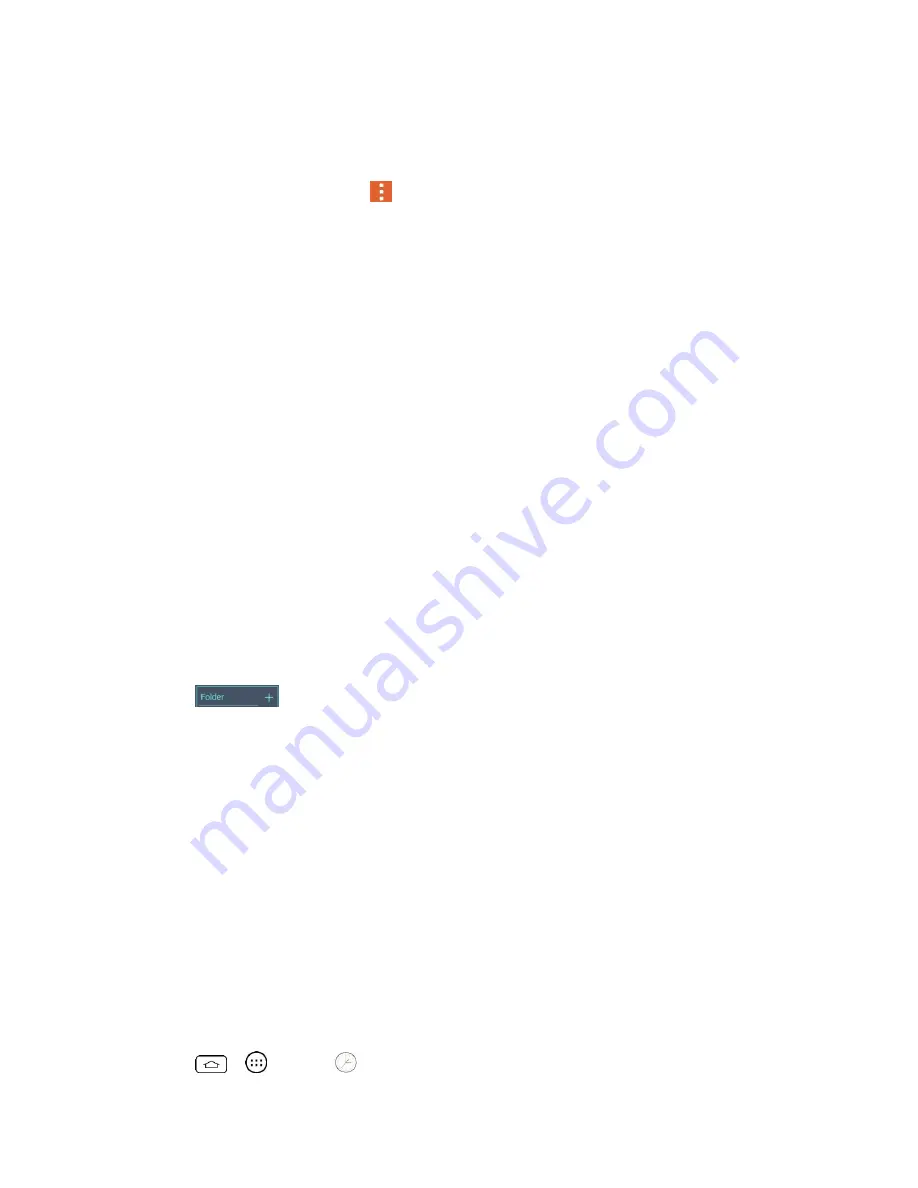
Tools and Calendar
92
Clear search history
: Allows you to remove all the searches you have performed.
About Calendar
: Display calendar application version.
●
Open the Calendar, and tap
>
Settings
>
Event notification settings
.
Default reminder time
: Allows you to select the default time set for event reminders.
Notifications
: Checkmark to allow notifications of new events. When Notifications is
set, you can select the notification type, notification sound, vibrate or vibrate type.
Quick responses
: Edit default responses when emailing guests.
Folders
Folders allow you to organize other Home screen shortcuts and icons, or folders that contain all
your contacts, contacts with phone numbers, or starred contacts. Your folder's contents are kept
up to date automatically. Organizing in folders can create space to add more shortcuts, widgets,
or applications on the Home screen.
Add a Folder
1. Drag and drop an app icon over another app icon.
2. A folder will be created with both app icons in it.
Rename a Folder
1. Tap the folder icon to open it.
2. Tap
.
3. Enter the new folder name and tap
OK
.
Note
: You can also change the folder color.
Organize Items in a Folder
■ Just drag a shortcut, an icon, or a folder and drop in a folder.
Clock
You can use the Clock application to monitor several types of information at once, in addition to
the current date and time.
Open the Clock
The Clock application also allows you to set alarms.
1. Tap
>
>
Clock
.
Summary of Contents for Boost Mobile LS770
Page 1: ...LS770 User Guide UG template 13b_Boost ...
Page 75: ...Accounts and Messaging 65 4 Tap ...
Page 97: ...Tools and Calendar 87 Week View Month View ...
Page 98: ...Tools and Calendar 88 Year View Agenda View ...
Page 141: ...Settings 131 1 Tap touch and hold System settings About phone 2 Tap the desired menu ...






























