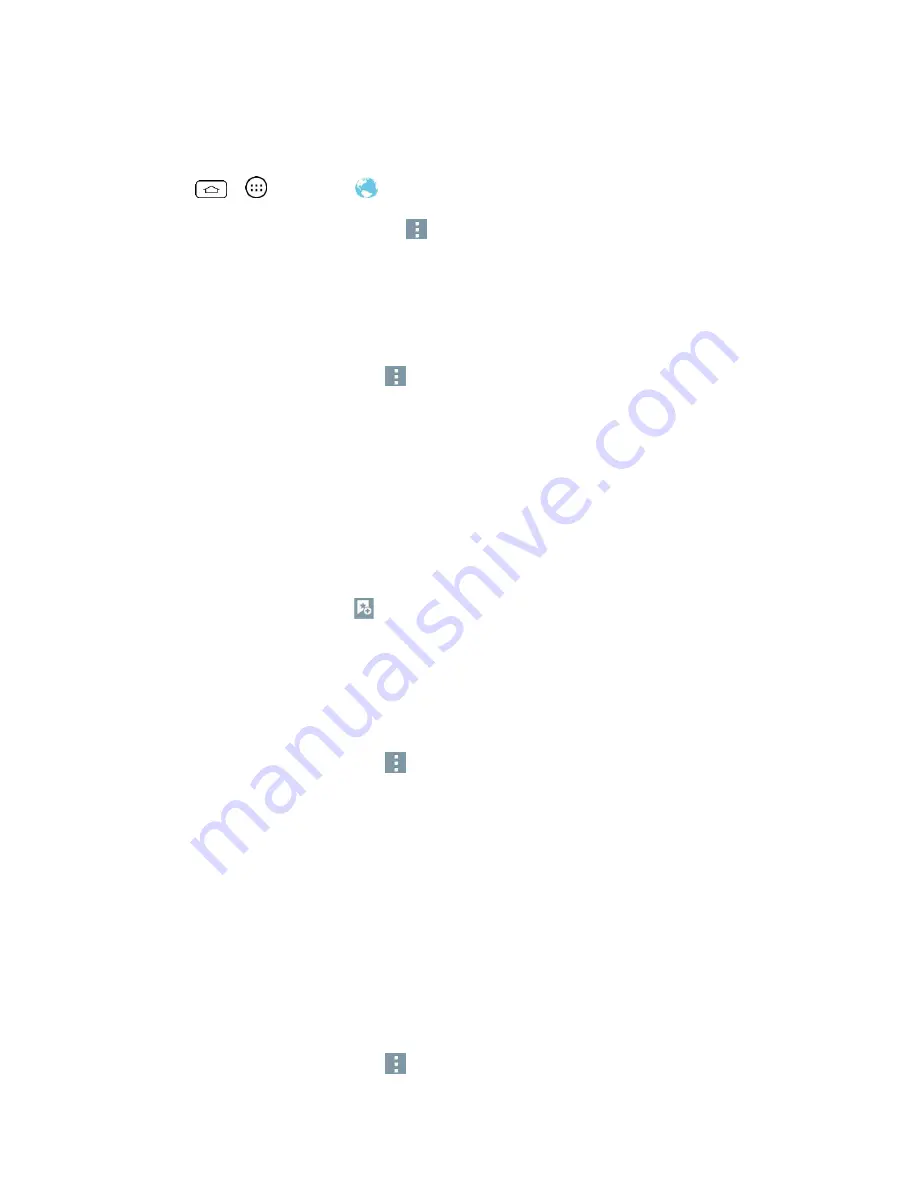
Web and Data
80
Set the Browser Home Page
Customize your Web experience by setting your browser's home page.
1. Tap
>
>
Browser
.
2. From any open Web page, touch
>
Settings
>
General
>
Set homepage
.
3. Select one of the available options and enter the necessary information.
Create Bookmarks
Make browsing easier by setting up and using custom bookmarks.
1. From any open web page, tap
to open the option menu.
2. Tap
Bookmarks
. Three tabs are revealed:
Bookmarks
: Displays a list of your current bookmarks.
History
: Displays a record of your browsing history. These records are organized
into folders such as:
Today
,
Yesterday
,
Last 7 days
,
Last month
, and
Most
visited
.
Saved pages
: Displays the pages you've saved for offline reading.
3. In the Bookmarks tab, tap
.
4. Enter a descriptive name and URL for the new bookmark.
5. Tap
OK
to store the new entry to your Bookmarks list.
Create Bookmarks from Other Tabs
1. From any open web page, tap
to open the option menu and tap
Bookmarks
.
2. Tap the
History
tab.
3. Tap the star icon adjacent to a web page entry. Enter the desired information and tap
OK
.
- or -
Touch and hold an entry from the list to display a context menu. Then, tap
Add to
bookmarks
to add the selected entry to your current list of bookmarks.
Create a New Homepage
Select any previously visited Web page to display as your home page.
1. From any open web page, tap
to open the option menu and tap
Bookmarks
.
Summary of Contents for Boost Mobile LS770
Page 1: ...LS770 User Guide UG template 13b_Boost ...
Page 75: ...Accounts and Messaging 65 4 Tap ...
Page 97: ...Tools and Calendar 87 Week View Month View ...
Page 98: ...Tools and Calendar 88 Year View Agenda View ...
Page 141: ...Settings 131 1 Tap touch and hold System settings About phone 2 Tap the desired menu ...






























