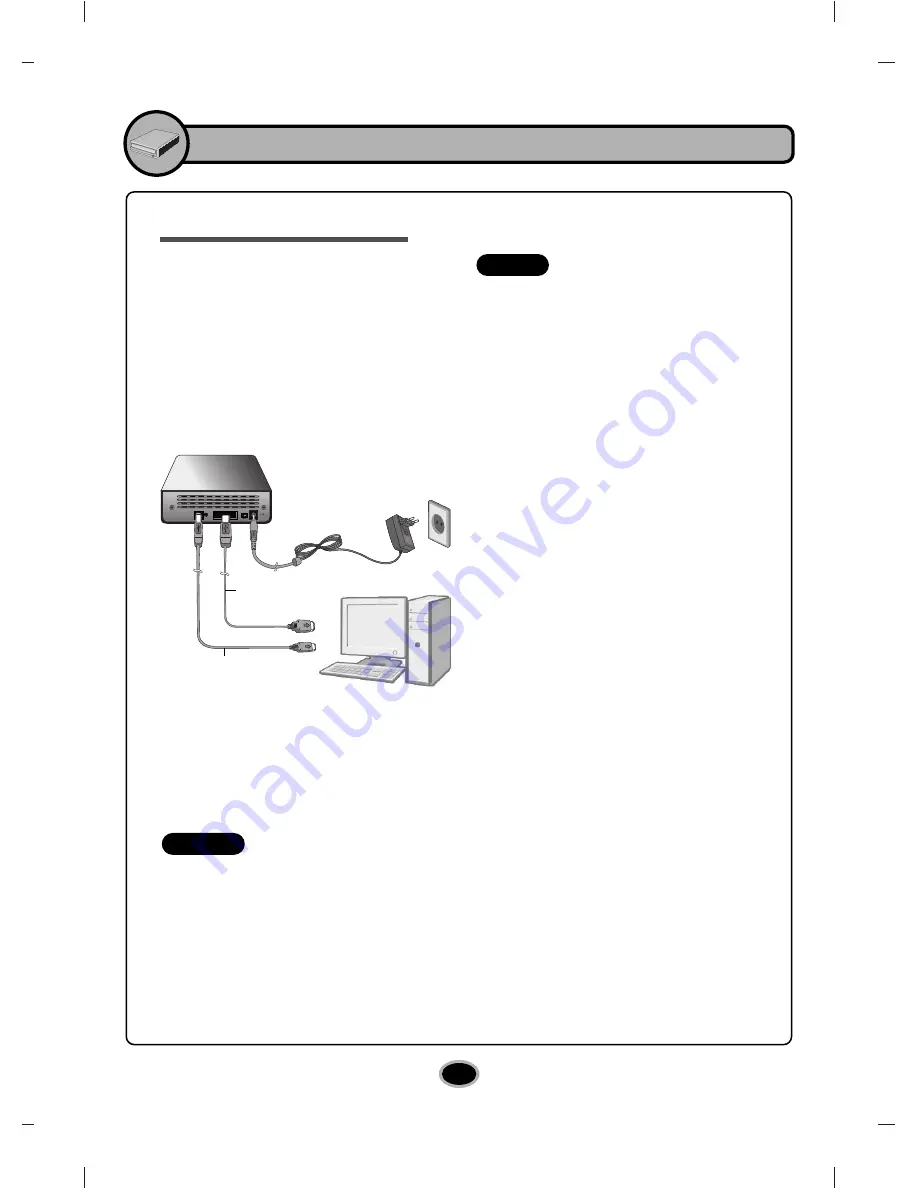
6
Installation
Hardware Installation
• Make sure you have a personal
computer with an open USB port or
eSATA port before connecting the drive
to your computer.
• Power for all device should be turn off
before attaching the cables.
Connect the drive to the computer as
shown in figure.
1. Connect the USB converter cable
(or eSATA cable) to the External Drive.
2. Connect the other end of the USB
converter cable (or eSATA cable) to
your computer.
3. Connect the AC adapter plug to the
power connector at the rear of the
drive.
Attach the AC adapter to the AC wall
outlet.
4. Make sure the power switch is turned on.
When the computer is ready, confirm
that the drive is detected. And then,
insert the supplied software CD into
the External Drive and install the
software.
•
Please do not connect the AC adapter and USB 2.0 converter cable by any means
other than specified above.
•
For optimal performance, using the ‘USB Booster Program’ in the Software CD is
recommended when you connect the USB cable.
•
For optimal performance, using the SATA to eSATA Bracket is recommended when
you connect your old Desktop PC.
Connecting to computer
NOTES
NOTES
To AC wall
outlet.
USB 2.0 Converter
cable
eSATA
cable
or

































