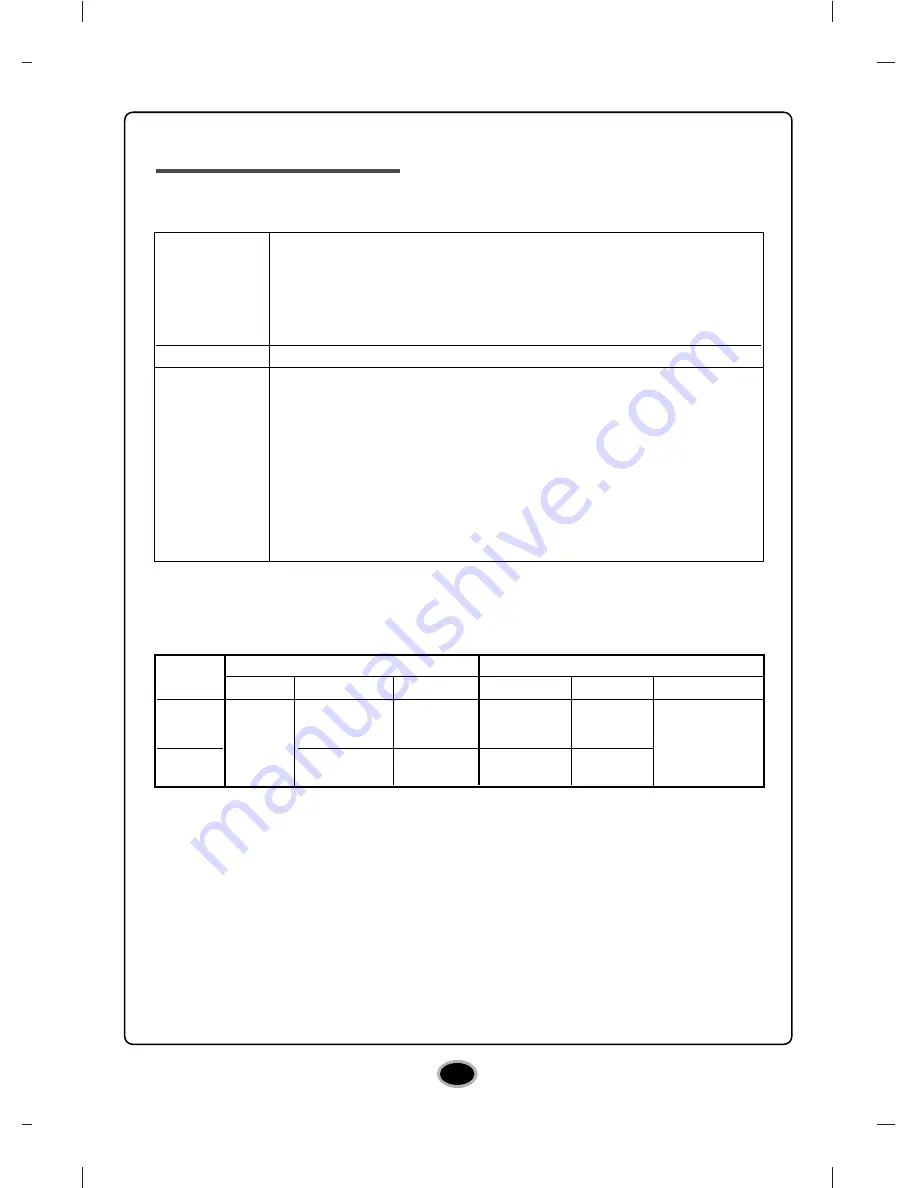
3
System requirements
Operating Environment
This unit can be operated in the system environment explained here.
* Compatibility problem in write/read function may occur with media depending on the media
manufacturing quality.
* There may be some cases when motion picture playback is not smooth depending on bit rate.
•
Playing Blu-ray Movies *NOTICE*
Due to copyright protection features, certain requirements must be met in order to playback BD
movies on a computer. When using digital video connections, the monitor and graphics card must
support High-bandwidth Digital Content Protection (HDCP). Note that most monitors and graphics
cards currently don’t support HDCP. But, most High Definition TVs and multimedia monitors do
support HDCP. Refer to the PC or graphic card maker’s web site to see if your card supports HDCP.
Some video cards that currently support HDCP:
- Blu-ray Disc playback: Intel G45, ATI Radeon HD 2400, NVIDIA Geforce 7600GT or above
- 3D playback: Intel G45, ATI Radeon HD 2400, NVIDIA Geforce 8800GT or above
*When using ATI Radeon
TM
HD 1000 Series Graphic Card, some BLURAY movie title can not be
played on Windows7 normally. It caused by giving up supporting the device driver of this Graphic
Card by ATI Radeon
TM
.
For more information, Please contact to customer service center or website of ATI Radeon
TM
.
*1
Graphic card driver shall meet AACS compliance criteria. Please consult your graphics card vendor
for proper driver solution.
*2
HDCP (High Bandwidth Digital Content Protection): Required to view pre-recoded Blu-ray Discs
which are copy protected.
• CPU : Pentium D 3.2 GHz or higher (Recommended Core 2 Duo
E6600 or higher.)
• O/S : Windows XP (Home / Professional / Media Center Edition)
with SP2/ Windows Vista (X86, X64)/ Windows 7
• RAM : 1 GB or more
• HDD : 30 GB or more of available space (60 GB for Blu-ray Disc authoring)
USB 2.0 or eSATA port
BD-R
: Sony, Panasonic
BD-RE
: Mitsubishi Kagaku Media, Maxell, Sony, Panasonic
DVD-R
: Mitsubishi Kagaku Media, Verbatim
DVD-RW
: JVC, Mitsubishi Kagaku Media
DVD+R
: Mitsubishi Kagaku Media, Verbatim
DVD+RW
: Mitsubishi Kagaku Media, Verbatim
DVD±R DL
: Mitsubishi Kagaku Media, Verbatim
DVD-RAM
: Maxell
CD-R
: LG, Mitsubishi Kagaku Media, Verbatim, Taiyo Yuden, TDK
CD-RW
: LG, Ricoh, Mitsubishi Kagaku Media, Verbatim
System
requirements
Interface
Recommended
media
manufacturer
Graphic Card
Monitor
VGA
(D-SUB)
VGA
(D-SUB)
Not
required
Not
required
1024x768
or more
(Recommended
: 1920x1080)
AACS
*1
Compliant
Analog
Digital
Driver
Interface
HDCP
*2
Interface
HDCP
Resolution
DVI or HDMI
Compliant DVI or HDMI Compliant

































