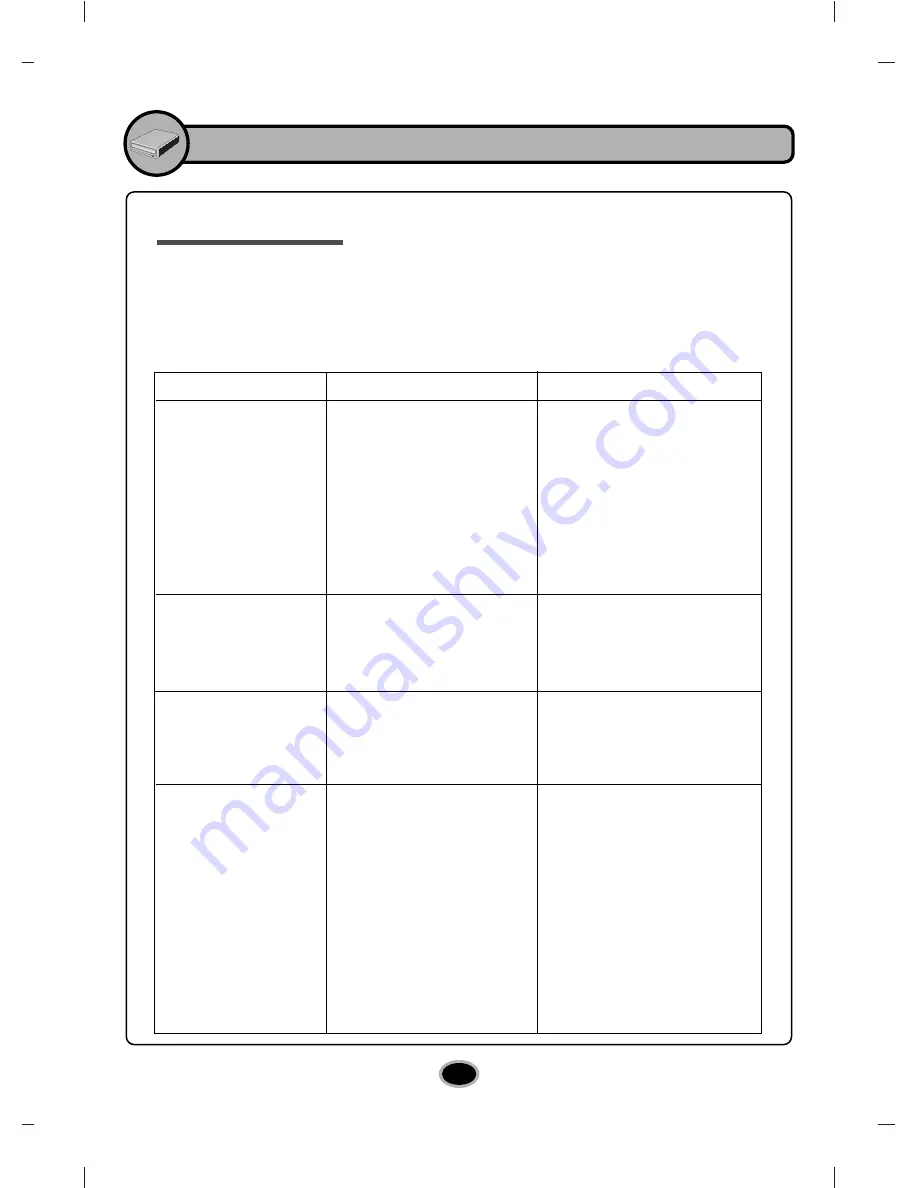
Appendix
10
Troubleshooting
If you are experiencing problems with the drive, verify the following items.
Since the problem may be caused by a device other than the drive, check
other things such as system settings or other software being used, etc.
If you cannot resolve the problem after verifying these items, contact your
dealer or our customer service department.
Problem
Drive cannot play a
DVD, CD or BD in
the drive or certain
types of discs cannot
be read in the drive.
Disc tray cannot be
opened
Drive is not detected
by the system.
Drive will not play
media or certain
types of CD, DVD or
BD media.
1. The disc is not inserted
correctly.
2. The disc is dirty.
3. The pick-up lens is dirty.
4. The disc is scratched or
warped.
5. The disc uses a region
code that cannot be
played on the drive.
1. AC Plug is not connected
to AC outlet.
2. Power Switch is not
turned on.
1. The USB 2.0 converter
cable or eSATA cable is
not properly connected.
1. The disc doesn’t match
your system. Is the media
disc the correct format for
the type of system that
you are using.
2. Virus possibility.
1. Reinsert the disc
correctly.
2. Clean the disc surface.
3. Clean the pick-up lens.
4. Change the disc.
5. Refer to your system
manual for help.
1. Connect the AC plug
tightly.
2. Turn the Power Switch on
and try again.
1.Make sure USB 2.0 converter
cable or eSATA cable is
connected properly and
re-install the device driver.
1. Check the disc format.
2. Has the Windows DVD-ROM
software driver program
been corrupted by a virus?
Run a Virus Scan program
and repair if possible.
Possible Cause
Possible Solution

































