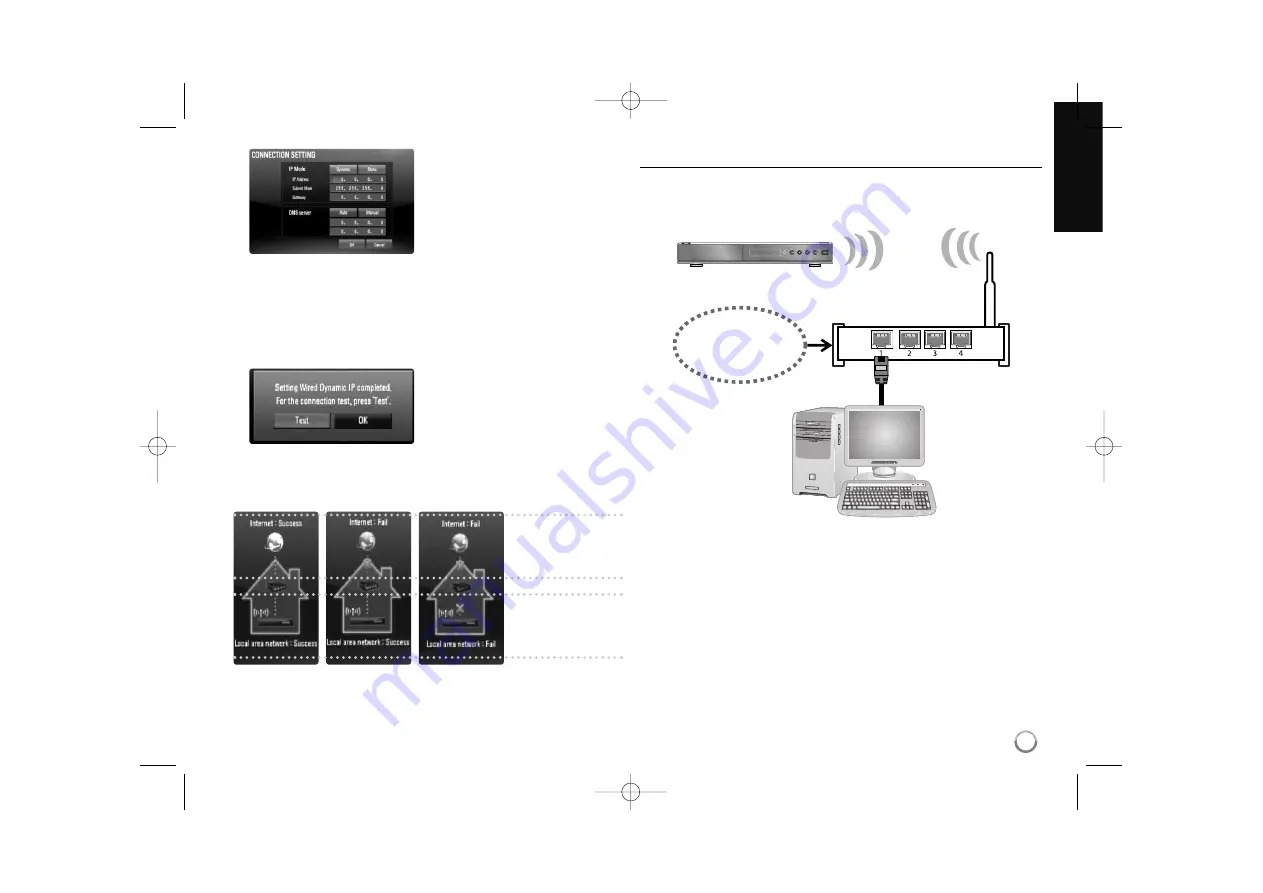
21
Note:
If there is no DHCP server on the network and you want to set
the IP address manually, select [Static] then set the [IP Address],
[Subnet Mask], [Gateway] and [DNS Server] using
v V b B
and
numerical buttons. If you make a mistake while entering a number,
press CLEAR to clear the highlighted part.
4.
Select [OK] and press ENTER to apply network settings.
6.
If you select [Test] and press ENTER at step 5 above, the network
connection status is displayed on the screen.
You can also test it on the [Connection Status] in the [Setup] menu.
Wireless network
Another connection option is to use an Access Points or an wireless
routers. In the example configuration for wireless connection below, this
player would be able to access content from either of the PCs.
The network configuration and connection method may vary depending on
the equipment in use and the network environment.
This player is equipped with an IEEE 802.11n wireless module, which also
supports the 802.11b/g standards. For the best wireless performance, we
recommends using a IEEE 802.11n certified Wi-Fi network (access point or
wireless router).
Refer to the setup instructions supplied with your access point or wireless
router for detailed connection steps and network settings.
Broadband
Service
Access Point/
Wireless router
BD Player
PC
3.
Use
v V b B
to select the IP mode
between [Dynamic] and [Static].
Normally, select [Dynamic] to
allocate an IP address
automatically.
5.
The player will ask you to test the
network connection.Select [OK] and
press ENTER to complete the
network connection.
Broadband
Service
BD Player
Wireless
Communication
Access Point/
Wireless router
Internet
connection status
Local Area
Network status
BD390-N.BCANLLK-NEW-ENG 8/18/09 5:22 PM Page 21
















































