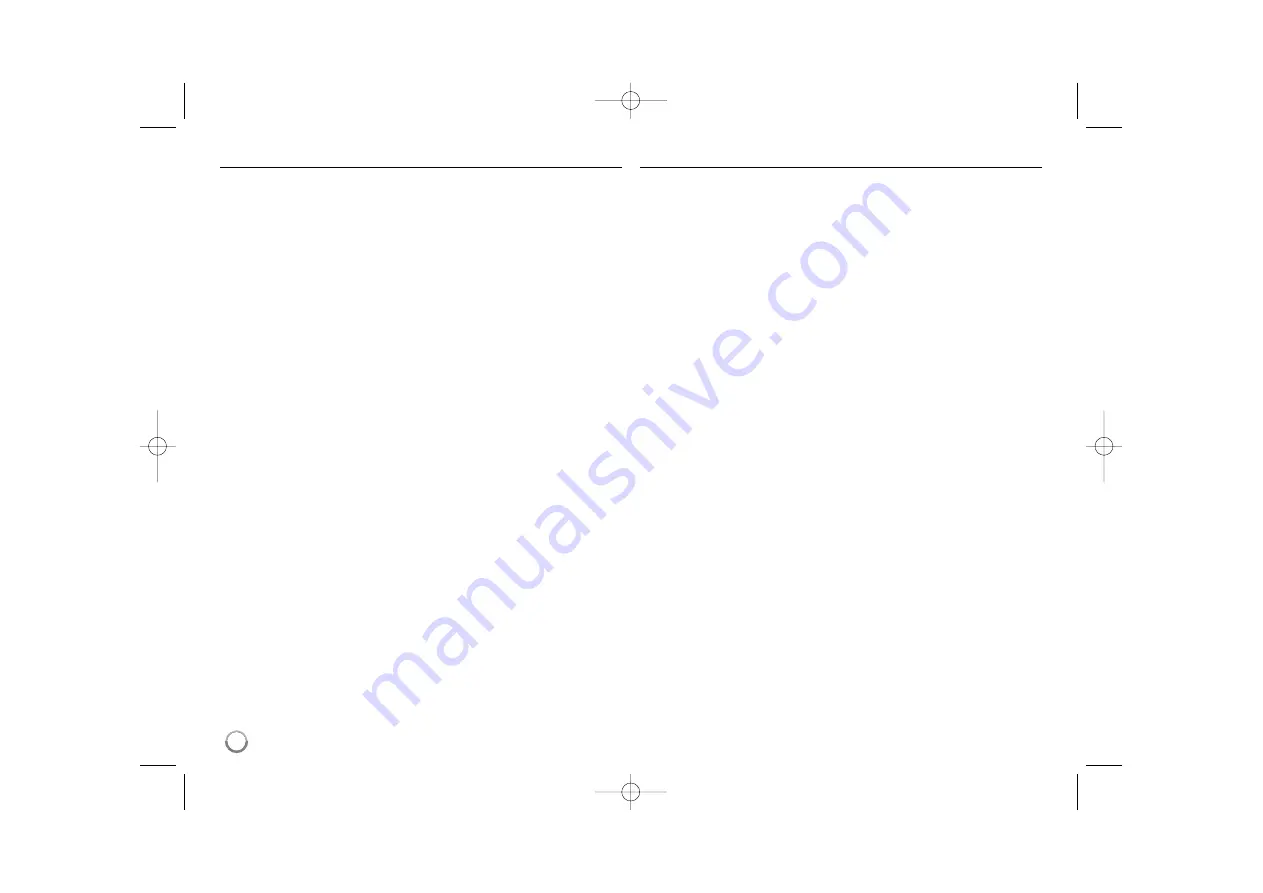
46
Installing Nero MediaHome 4 Essentials
Before you install Nero MediaHome 4 Essentials, check the system
requirement shown below.
• Windows
®
XP (Service Pack 2 or higher), Windows Vista
®
(no Service
Pack required), Windows
®
XP Media Centre Edition 2005 (Service
Pack 2 or higher), Windows Server
®
2003
• Windows Vista
®
64-bit edition (application runs in 32-bit mode)
• Hard drive space: 200 MB hard drive space for a typical installation of
Nero MediaHome stand-alone
• 1.2 GHz Intel
®
Pentium
®
III or AMD Sempron™ 2200+ processors
• Memory: 256 MB RAM
• Graphics card with at least 32 MB video memory, minimum resolution
of 800 x 600 pixels, and 16-bit colour settings
• Windows
®
Internet Explorer
®
6.0 or higher
• DirectX
®
9.0c revision 30 (August 2006) or higher
• Network environment: 100 Mb Ethernet, WLAN (IEEE 802.11b/g/n)
Start up your computer, and insert the Nero MediaHome 4 Essentials
CD-ROM into your computer’s CD-ROM drive. An installation wizard will
walk you through the quick and uncomplicated installation process. To
install Nero MediaHome 4 Essentials, proceed as follows:
1.
Close all Microsoft Windows programs and exit any anti-virus software
that may be running.
2.
Insert the Nero MediaHome 4 Essentials CD-ROM into your
computer’s CD-ROM drive.
3.
Click [Nero MediaHome 4 Essentials]. The installation is prepared and
the installation wizard appears.
4.
Click the [Next] button to display the serial number input screen.
Click [Next] to go to the next step.
5.
If you accept all conditions, click [I accept the License Conditions]
check box and click [Next]. Installation is not possible without this
agreement.
6.
Click [Typical] and click [Next]. The installation process is started.
7.
If you want to take part in the anonymous collection of data, select the
check box and click the [Next] button.
8.
Click the [Exit] button to complete the installation.
Sharing files and folders
On your computer, you must share the folder containing movie, music
and/or photo content to play them using [My Media] features.
This part explains the procedure for selecting the shared folders on your
computer.
1.
Double-click the “Nero MediaHome 4 Essentials” icon on the desktop.
2.
Click [Network] icon on the left and define your network name in the
[Network name] field. The Network name you enter will be recognized
by your player.
3.
Click [Shares] icon on the left.
4.
Click [Local Folders] tab on the [Shares] screen.
5.
Click [Add] icon to open the [Browse Folder] window.
6.
Select the folder containing the files you want to share. The selected
folder is added to the list of shared folders.
7.
Click [Start Server] icon to start the server.
Notes:
• If the shared folders or files are not displayed on the player, click the
folder on the [Local Folders] tab and click [Rescan Folder] at the
[More] button.
• Visit www.nero.com for more information and software tools.
BD390-N.BCANLLK-NEW-ENG 8/18/09 5:22 PM Page 46















































